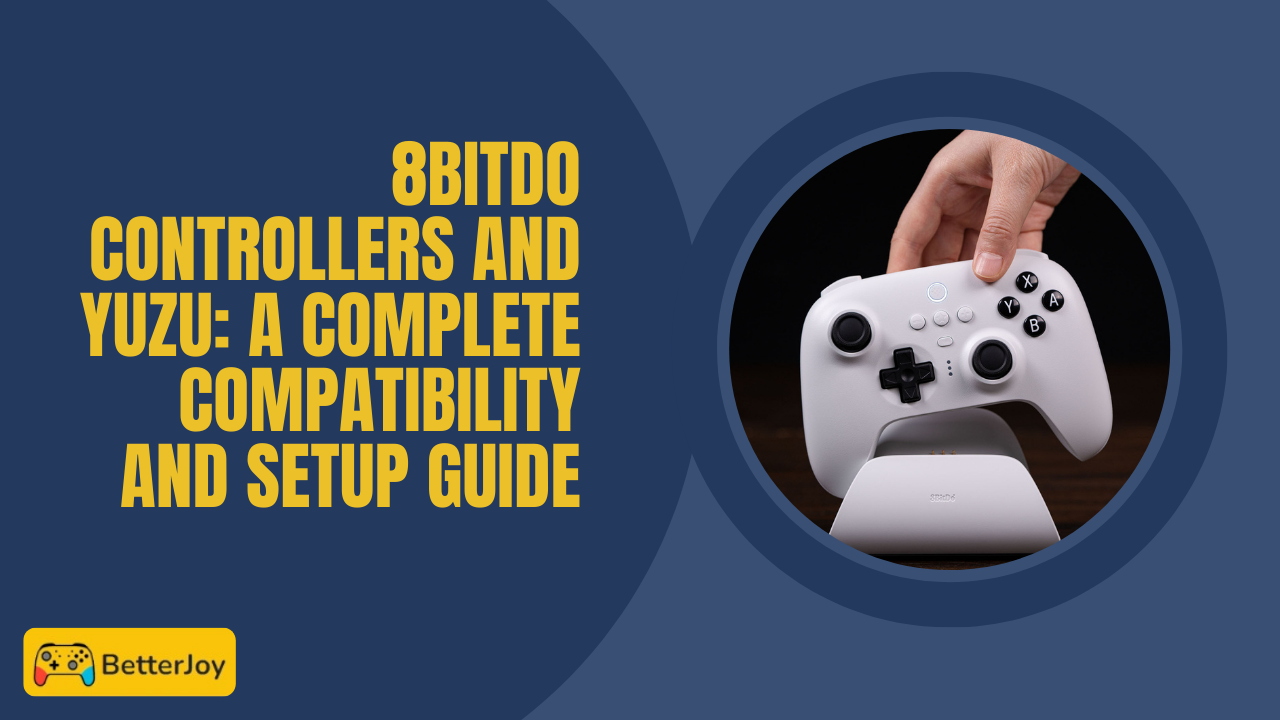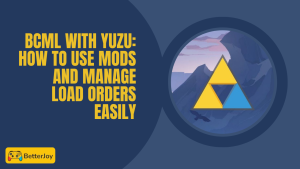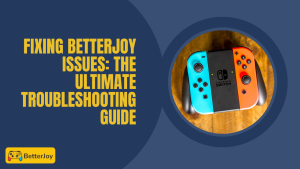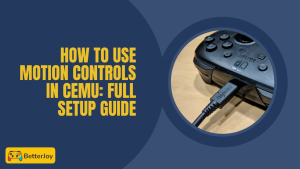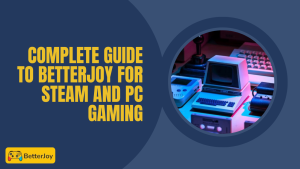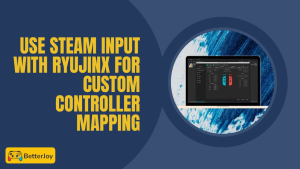Table of Contents
ToggleIntroduction to 8BitDo Controllers and Yuzu Emulator
If you’re getting into Nintendo Switch emulation, then you’ve probably already come across Yuzu. It’s a famous emulator which enables you to play Switch titles on your PC without much effort. For the ultimate experience, it’s all about choosing the right controller and that’s where 8BitDo controllers come in. They offer great compatibility and glitch-free gameplay, especially when coupled with Yuzu’s motion controls and BetterJoy integration.
In this guide, you’ll learn about using 8BitDo controllers with Yuzu, installing them, and the way to maximize your gaming. Wired or Bluetooth, the combo will feel just right when playing your favorite Switch games.
Why Use 8BitDo Controllers with Yuzu?
8BitDo controllers are so popular because they combine retro style with contemporary technology. They’re a jack-of-all-trades sort of controller, in that you can pair them with so many devices, including Yuzu. And the great build quality and optional buttons make gaming more fun and accurate.
An added advantage to them is how they support Yuzu’s motion controls. If you prefer playing with BetterJoy and Yuzu, the use of 8BitDo controllers gives you that silky feel. They are thus the best choice for players who desire comfort as well as reliability.
Key Features of 8BitDo Controllers
8BitDo controllers are shipped with a plethora of features to enhance your gaming experience. They support Bluetooth as well as wired connections, so you can seamlessly switch between wireless liberty and lag-free wired gameplay. The controllers also feature remappable buttons, allowing you to personalize controls right within Yuzu.
Firmware patches are also a treasure. These patches make your controller remain compatible with latest games and also fix bugs. Moreover, most 8BitDo devices come with a motion sensor, which goes great with Yuzu motion controls and BetterJoy setup. This means you get the immersive experience without any problem.
What Are 8BitDo Controllers and How Do They Work with Yuzu?
8BitDo controllers are fresh gamepads compatible with the majority of devices, from PCs and consoles to emulators like Yuzu. The controllers retain the retro feel with new tech in the form of Bluetooth, motion detection, and remappable buttons. With Yuzu, the controllers allow you to play games from the Nintendo Switch console as if you were using the original console.
Yuzu also supports 8BitDo controllers, which identify input and provide seamless play. Yuzu motion controls compatibility and betterjoy with Yuzu settings make the controllers nearly ideal for Switch emulation fans.
Overview of 8BitDo Controller Models Compatible with Yuzu
A few 8BitDo controllers are supported by Yuzu. Some popular among the top-sellers are the SN30 Pro, Pro 2, and the Ultimate Wireless Controller. All of these have motion sensors and can be used for Bluetooth or USB connection, making them ideal for use with Yuzu players. They all come with ergonomic grips and tactile buttons to ensure an enhanced play experience.
Choosing the right model depends on whether you want vintage or modern looks and wire or wireless play. Each of these controllers is plug-and-play on Yuzu, so creating a setup is easy and quick.
How Yuzu Supports External Controllers
Yuzu is designed to accommodate a lot of external controllers, including 8BitDo controllers. It accommodates mappable buttons, sensitivity, and even motion control for compatible controllers. All these are essential in realizing seamless gaming without lags or input problems.
With BetterJoy incorporated into Yuzu, 8BitDo controller motion control input can be optimized to improve and match the Switch’s gyro capabilities if desired. Integration proves useful in bridging the gap between console and PC gaming.
Setting Up Your 8BitDo Controller for Yuzu
Making your 8BitDo controller ready for Yuzu is a cakewalk. You need to pair the controller with your computer first and then configure the settings within the emulator for the best experience. With Bluetooth or USB, the correct procedure ensures fluid gaming.
When matched together, remapping of buttons and sensitivity can be adjusted under Yuzu settings. This enables you to set up the controls just the way you want for every game you play.
Step-by-Step Pairing Guide for Your Controller
- Turn on your 8BitDo controller and set it in pairing mode by pressing the sync button (usually the small button on top).
- On your computer, open Bluetooth settings and search for new devices.
- Choose your 8BitDo controller from the menu and pair it.
- Alternatively, plug in via USB cable for a wired experience plug and play!
- Open Yuzu and navigate to Controller Settings to make sure your device is detected.
Configuring Controller Inputs in Yuzu
After you’ve paired them, proceed to open Yuzu and go to Controller Settings. Select your 8BitDo controller from the devices list. From this page, you’ll be able to remap buttons, enable motion controls if supported, and adjust dead zones or sensitivity. Just play a game with your setup to work out any kinks.
Troubleshooting Connection Problems
If your controller isn’t responding, then try these quick solutions:
- Restart your PC and re-insert the controller.
- Update the 8BitDo controller firmware to the latest.
- Switch between wired and Bluetooth to test stability.
- Check Yuzu controller settings for accurate selection of the device.
- If using BetterJoy with Yuzu, make sure software is updated and in working order.
With these steps, most connection problems are usually easily sorted out. You can also explore fixes for common joystick movement issues in BetterJoy if you experience drift or input errors. connection problems are usually easily sorted out.
Optimizing 8BitDo Controller Performance on Yuzu
For the best gaming experience, you need proper optimization of your 8BitDo controller with Yuzu. Small tweaks like button configurations and sensitivity can greatly enhance game comfort and control. It enables you to play to your liking, whether you’re cruising through racing games or exploring adventure games.
With Yuzu’s settings, you can customize your controller to suit your play style. Also, using BetterJoy with Yuzu enables gyro-smooth motion control support, thus making games that utilize gyros even more enjoyable and responsive. Many players also compare this setup with the Nintendo Switch Pro Controller experience, as both provide precise input for motion-based gameplay.
Adjusting Button Mapping and Sensitivity
Yuzu lets you just remap buttons on your 8BitDo controller. What this does is switch key actions to places where they feel natural. Switching sensitivity for triggers or analog sticks also helps if you like quicker or smoother movement.
Spending a few minutes tweaking these settings keeps you from getting frustrated in the middle of a game and makes you respond faster when things pick up. It’s all about having the controller become an extension of yourself.
Firmware Updates for Ultimate Compatibility
Updating your firmware on your 8BitDo controller is absolutely essential. Firmware updates increase the stability of the connection with Yuzu and remove bugs. Without them, you could see glitches or input lag that destroys your gaming.
You can easily check for updates using the official 8BitDo software. Regular updates ensure your controller stays compatible with new releases of Yuzu and features.
Tips to Reduce Input Lag
Input lag can ruin the gaming vibe, but there are ways to cut it down. Using a wired connection instead of Bluetooth often reduces lag. Also, closing background apps on your PC helps Yuzu run smoother.
Make sure to disable any unnecessary input overlays or software that might slow down controller response. Updating both Yuzu and your controller’s firmware also plays a big role in keeping lag low.

Common 8BitDo Yuzu Mistakes
Many gamers make simple errors that affect their 8BitDo experience with Yuzu. Knowing these may spare you frustration and save time, making your set-up flawless from the start.
Ignoring Firmware Updates
Forgetting firmware updates is one of the biggest mistakes. Old firmware could result in disconnections, delays in your inputs, or stuck buttons. Update your controller to its latest form always to avoid all these issues.
Incorrect Controller Mode Selection
8BitDo controllers have different modes (e.g., Switch, XInput, DInput). Using the incorrect mode for Yuzu will have your controller malfunction. Make sure to select the mode recommended for PC or Switch emulation, usually XInput or Switch mode.
Neglecting Yuzu Emulator Settings
Another common error is not addressing Yuzu controller settings. Even if your controller is plugged in, failing to configure inputs or motion control properly will lead to atrocious gameplay. Spend some time to customize your controller setup in Yuzu for the best gaming experience.
Conclusion: Is 8BitDo the Best Choice for Yuzu Gaming?
8BitDo controllers have an excellent balance of comfort, flexibility, and good compatibility with Yuzu. They support both wired and Bluetooth connections and come equipped with features like motion controls through BetterJoy on Yuzu. They are thus a reliable choice for Switch emulation.
If you want smooth gameplay, easy setup, and customizable features, 8BitDo controllers are the way to go. Just make sure to update firmware regularly and configure settings properly inside Yuzu. Overall, they’re the best option for anyone hell-bent on playing Switch titles on PC.
Frequently Asked Questions (FAQs)
Are all 8BitDo controllers compatible with Yuzu?
Most 8BitDo controllers work with Yuzu, especially best-selling models like the SN30 Pro and Ultimate Wireless. Verify, however, that your model supports PC connectivity and motion control function for optimal performance.
Do I need special software for using 8BitDo controllers with Yuzu?
You do not always need special software, but employing betterjoy in conjunction with Yuzu can optimize motion control support and input sensitivity. It helps bridge compatibility between emulator and controller.
How can I fix connection drops with my 8BitDo controller?
Attempt to update your controller’s firmware, switch Bluetooth and wired mode on and off, and ensure other devices are not interfering. Rebooting your PC and rematching your controller usually helps too.
Does wired connectivity improve gameplay with Yuzu?
Yes! Wired connections do tend to reduce input lag and connectivity issues, giving you smoother, more responsive gameplay, especially in high-speed or competitive games.
Can I use motion controls with 8BitDo on Yuzu?
Yes, some of the 8BitDo controllers have built-in motion sensors that can be used with Yuzu’s motion controls. Using betterjoy on Yuzu will enhance this functionality even more to feel even more like gaming. If you’re also wondering how to connect JoyCons to Yuzu, the process is similar just pair them via Bluetooth or USB, then configure the inputs in Yuzu’s controller settings for smooth play
Is there any 8BitDo controller input lag on Yuzu?
There is a possibility for some input lag using Bluetooth, but it is usually pretty low. A wired connection reduces lag even further with virtually instant response times.
How frequently should I update my 8BitDo controller firmware?
Look for firmware updates regularly, especially when there is a big Yuzu update. Updating ensures your controller is compatible and functioning properly.
Does 8BitDo have alternatives as controllers for Yuzu?
Other popular controllers like the Nintendo Switch Pro Controller or Xbox controllers are also supported by Yuzu. However, 8BitDo is highly recommended since it is extremely customizable and it supports motion controls.
Latest Post: