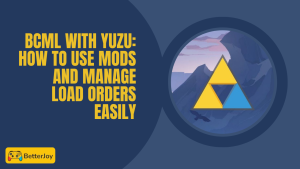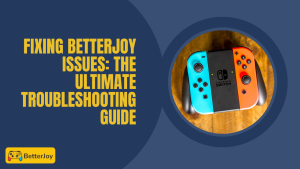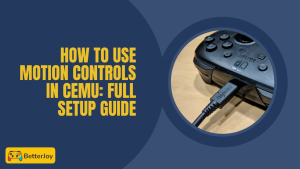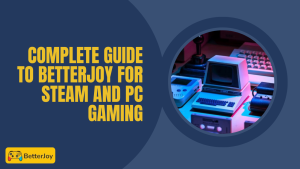Table of Contents
ToggleIntroduction to Joy-Con Alternatives for PC Gaming
If you love gaming on your PC but don’t want to stick with Nintendo’s Joy-Cons, you’re not alone! Best Joy-Con Alternatives offer more comfort, better compatibility, and often extra features. In this guide, we’ll explore the best options to level up your gaming experience in 2025.
Whether you’re looking for more precise controls or simply want something that fits your style, these alternatives can make a big difference. Plus, we’ll share tips on setting them up with tools like BetterJoy PC for smooth play.
Why Look for Joy-Con Alternatives?
Why do gamers seek alternatives to Joy-Con? The standard Joy-Cons are too small or too uncomfortable for long play for some. Others want longer battery life or wireless connections that are less prone to dropping. Some alternatives even offer customizable buttons and improved ergonomics.
And not all PC games support Joy-Cons that well, so alternatives may have wider compatibility. Whether you’re in the market for something budget-friendly or feature-dense, the right controller can transform your gaming hours, even though you can easily Connect Nintendo Switch Joy-Cons with BetterJoy.
Key Features to Seek in a Controller
When choosing a Joy-Con alternative, focus on compatibility, comfort, and connectivity. Make certain that the controller gets along with your PC games of choice and sits comfortably in your hands.
Look for wired or wireless as per your choice. Battery life matters if you choose to go wireless, and easy charging methods are a plus. Do not forget to check if the controller has motion controls or vibration enabled, as these are part of the gaming experience.
What Makes a Good Joy-Con Alternative for PC?
Choosing the top Joy-Con alternative means choosing a controller that feels good and plays well with your PC. It should offer flawless gameplay, easy installation, and features that suit your gaming style. A great controller combines comfort, performance, and compatibility to make your gaming fun and hassle-free.
Also, the utilization of software like BetterJoy PC will enable you to get the most out of your controller by doing button mapping and connectivity in a breeze. This will enable your replacement to play nice with all your PC games.
Compatibility with Different PC Games and Platforms
Not every controller works perfectly with all PC games. A good Joy-Con alternative gets along well with big platforms like Steam, Epic Games, and more without glitches. Go for controllers that are recognized by Windows or are compatible with Betterjoy.
This way, you won’t have to worry about losing game features or spending hours in troubleshooting.
Connectivity Options: Wired vs Wireless
Wired controllers give you firm, lag-free connections perfect for competitive gaming. Wireless controllers, however, offer freedom of motion without cables getting in the way.
Consider your setup and personal preference. Wireless controllers typically use Bluetooth, but some feature USB receivers for extra stability. Battery life and charging ease are important if you go wireless.
Ergonomics and Build Quality
A controller should be comfortable during those long gaming sessions. Look for designs that fit your hands naturally and buttons that are easy to press.
Build quality matters too. A solidly built controller can handle hours of gameplay without breaking down. Soft grips and textured buttons also add to comfort and control.
Battery Life and Charging Options
If you’re going wireless, battery life can make or break your experience. Look for controllers with long playtime 8 hours or more is a good start.
Easy charging options, like USB-C cables or charging docks, are a bonus. Some controllers even support hot-swapping batteries, so you’re never waiting to play.
Best Joy-Con Alternatives for PC in 2025
Ready to get acquainted with your perfect match? Some of the best Joy-Con alternatives making waves in 2025 are the following.
Xbox Elite Series 2 Controller: Features, Pros, and Cons
This controller is highly compatible with PC games and offers customizable buttons, as well as support for emulators, such as motionplus emulation. Its wireless connection is stable, and its ergonomics make it feel great for long use. Battery life is decent and can go for 10 hours.
Pros: Comfortable to grip, great battery, easy setup
Cons: Slightly pricey compared to others
8BitDo Pro 2: Features, Pros, and Cons
A budget option with wired and wireless capability, this controller works nicely on Windows and popular game stores.
The build is solid, but button placement might take some getting used to.
Pros: Cheap, versatile connectivity
Cons: Less ergonomic than premium models
Nintendo Switch Pro Controller: Features, Pros, and Cons
This one dazzles with motion controls and vibration support, giving PC gaming the Joy-Con treatment. It’s easy to set up Switch Pro with BetterJoy PC and features fast charging.
Pros: Motion control, good feedback, fast charging
Cons: A bit heavier, so it might not be ideal for every player
Budget-Friendly Options to Consider
If you want a quality controller without breaking the bank, there are plenty of alternatives. Look for brands known for their build quality and do some research to avoid low-quality construction. Wireless connectivity and basic motion capability are now included in most budget choices.
These choices are ideal for the casual player or beginner and offer great value with decent performance. Along with learning how to use BetterJoy, you can get an amazing gaming experience.
How to Choose the Best Joy-Con Alternative for Your Gaming Setup
Getting the perfect controller starts with understanding your gaming style. Think about the type of games you play and how often you game. Do you game fast-paced shooters or slow-paced adventures? This makes it easier to narrow down what features matter most, like button layout or motion controls.
Your comfort is paramount, so pick a controller that feels good in your hands. Consider also if you prefer wireless or wired and if you require extra customization options.
Assessing Your Gaming Needs and Preferences
Consider what improves your game and what makes it convenient. Do you need precise controls, long battery life, or extra buttons for specific games? Consider your budget and how much you’re willing to spend.
Knowing these things guarantees that you don’t end up buying a controller that appears great but is not ideal for your play style or your rig.
Checking Compatibility with Your PC Hardware and Software
Make sure, before you buy, that the controller is working properly on your PC. Check if it’s compatible with your operating system and favorite game platforms, like how easily Switch Controllers Connect to the Steam Deck or Epic Games.
Also, ensure that it is compatible with any software you are planning to use, such as BetterJoy PC, for easy installation and configuration.
Trying Out Controllers Before Buying: Tips and Tricks
If possible, test controllers in-store or borrow from friends. Pay attention to button feel, comfort of grip, and responsiveness.
User reviews and video demonstrations can also give insight into real-world performance and any issues that might be present.

Configuring Your Joy-Con Alternative on PC
Getting your controller ready is usually simple but varies by model. Start by installing any necessary drivers or software, like BetterJoy PC, which helps manage connection and button mapping.
Follow the manufacturer’s instructions carefully to avoid setup hiccups.
Installing Drivers and Software
Drivers make your PC detect the controller. Most new controllers are plug-and-play, though some require additional software. BetterJoy PC is a Favorite for Joy-Con Alternatives to facilitate seamless play and personalized controls.
Download recent versions from reliable websites and install before plugging in your controller.
Setting Up Button Mapping and Sensitivity
Following pairing, customize button mapping and sensitivity to suit your playstyle. The majority of software and applications possess intuitive interfaces for this.
These can improve gameplay, especially in competitive or precision-reliant games.
Debugging Typical Connection Issues
Restart your computer or unplug and replug the device in case your controller is not working. Check cables and batteries if wired or wireless.
Bugs are normally fixed by updating drivers and software. If problems persist, look for solutions on the manufacturer’s support page or gaming forums.
Tips to Get the Most Out of Your Joy-Con Alternative Gaming Experience
To get the most out of your Joy-Con alternative, making use of other accessories can be a huge help. Try investing in a charging dock, thumb grips, or even controller stands. These small additions help with comfort and keep your setup organized and ready to go.
Additional accessories such as trigger extenders or grips can also enhance your control and limit hand fatigue on those extended gaming sessions.
Utilizing Other Accessories for Enhanced Control
Additional equipment can greatly impact gameplay. Thumb grips provide increased traction, while controller cases help keep your device free from scratches. Other players utilize steering wheel attachments or paddles for enhanced control in racing or shooting games.
These updates bring you nearer to the game and improve your overall performance.
Taking Care of Your Controller to Go the Distance
The key to making your controller last is taking good care of it. Clean it with a soft cloth regularly, avoid eating and drinking when you are playing, and place it safely.
Avoid tangling cables and check batteries frequently. Proper maintenance equals minimal repair and longer device lifespan.
Firmware Updates and Software Optimization
Controllers can get better with updates. Check with the manufacturer for firmware updates to eliminate bugs and add new features.
Update software like BetterJoy PC as well to enjoy the best connection and customization options. Being updated keeps your controller glitch-free and your gaming smooth.
Common Mistakes to Avoid When Choosing a Joy-Con Alternative
Many gamers make small but costly mistakes when picking a Joy-Con alternative for PC gaming. Avoid these common pitfalls to save time, money, and frustration:
- Ignoring Compatibility Checks : Buying a controller without verifying that it works with your PC’s operating system or your favorite games can lead to headaches later.
- Overlooking Ergonomics : A controller might look sleek, but if it doesn’t feel comfortable after an hour of play, it’s not worth it.
- Skipping Reviews and User Feedback : Real-world experiences from other gamers can reveal hidden pros and cons that product descriptions leave out.
- Neglecting Battery and Charging Details : Wireless controllers with short battery life or slow charging can interrupt your sessions at the worst times.
- Forgetting About Software Support : Not all controllers come with reliable software for button mapping or updates. Missing this can limit customization options.
- Choosing Price Over Quality : The cheapest option isn’t always the best deal durability, comfort, and consistent performance are worth paying a little more for.
Conclusion: Level Up Your PC Gaming with the Right Controller
Choosing the best Joy-Con alternative for PC gaming in 2025 is all about matching the controller to your needs, style, and comfort. Whether you want wireless freedom, motion controls, or budget-friendly performance, there’s an option out there to elevate your experience.
By focusing on compatibility, ergonomics, and quality, and pairing your controller with tools like BetterJoy PC, you’ll unlock smoother gameplay and more fun. With the right choice, your PC gaming setup will feel complete and every session will be something to look forward to.
Frequently Asked Questions (FAQs)
Are Joy-Con alternatives compatible with all PC games?
The majority of Joy-Con alternatives work with PC games and platforms like Steam. There might be limited compatibility with some older or special games. Compatibility can be improved using software like BetterJoy PC.
Is it possible to play wireless Joy-Con alternatives lag-free on PC?
Yes! Several wireless Joy-Con alternatives offer low-latency, smooth connections, especially with Bluetooth 5.0 or USB receivers. Minimizing lag is done with good setup and firmware updates.
What is the best low-budget Joy-Con alternative in 2025?
There are several affordable options with great performance and comfort, like 8BitDo Pro 2. Look for controllers with good reviews that have wired and wireless modes and that function well with BetterJoy PC.
How do I connect Joy-Con alternatives to my PC?
You can connect using Bluetooth or a USB cable. A wireless USB receiver is included with some controllers. Installation of drivers and software like BetterJoy PC simplifies setup and configuration.
Are third-party controllers safe to use?
It is safe to use the majority of third-party controllers from reputable brands. Buy from reputable stores and check reviews to avoid poor-quality controllers.
Can I customize the button layout on these controllers?
Yes! The majority of controllers allow for button remapping through their own software or third-party software like BetterJoy PC, allowing you to map controls however you want.
How long does the battery last on alternative Joy-Con batteries?
Battery life varies but is usually between 6 and 12 hours on a full charge. Quick charging and interchangeable batteries offer extra convenience for controllers that utilize them.
Do alternatives to Joy-Con offer vibration and motion controls on PC?
Some of the Joy-Con alternatives include vibration and motion control support. There is compatibility depending on both the controller and the game, as well as using programs like BetterJoy PC to enable those features.
Latest post: