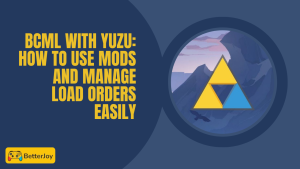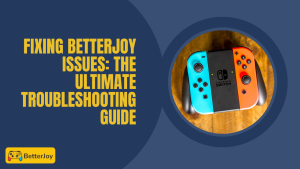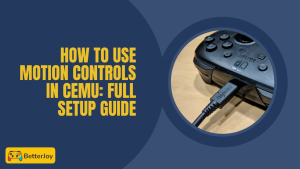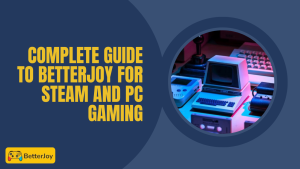Table of Contents
ToggleIntroduction
BetterJoy with Yuzu: Are you ready to elevate your Yuzu gaming experience to new heights? Look no further! Discover how to maximize your gameplay by integrating Joycons with BetterJoy for seamless compatibility with Yuzu.
Unleash the full potential of your gaming sessions as you delve into the world of Switch games with enhanced control and precision. Get ready to immerse yourself in a gaming experience with BetterJoy with Yuzu like never before!
Setting Up BetterJoy with Yuzu
Pre-requisites for a Smooth Ride
To set up BetterJoy with Yuzu, you’ll need the following:
- BetterJoy software
- ViGEmBus driver
- Bluetooth connectivity on your PC
Ensure your PC has Bluetooth capabilities to wirelessly connect your Nintendo Switch Joycons.
Downloading and Installation Made Easy
- Download the latest version of BetterJoy from the official GitHub releases page.
- Extract the downloaded zip file to a convenient location on your PC.
- Run the ViGEmBus_Setup_1.16.116.exe installer located in the Drivers folder2.
- Restart your computer after the installation is complete.
- Run the BetterJoyForCemu.exe file as an administrator.
Installing Required Drivers for BetterJoy to Work
BetterJoy relies on a few key system drivers to emulate Xbox controllers and enable smooth integration with emulators like Yuzu.
Installing the ViGEmBus Driver
ViGEmBus allows BetterJoy to emulate an Xbox 360 controller. Download it from the official GitHub release page and install it before launching BetterJoy. Without this driver, your controller won’t show up in Yuzu.
Handling HidGuardian Conflicts
Some users install HidGuardian to block double input issues, but misconfiguration can lead to BetterJoy not detecting any controllers. If this happens, reset the driver settings or use the HidHide tool for a more manageable approach.
Connecting Joycons with BetterJoy
- Make sure BetterJoy is running on your PC.
- Press and hold the small black button on the side of each Joycon until the LED lights start blinking, indicating pairing mode.
- In BetterJoy, click the “Add Controllers” button and select “Nintendo Switch Joy-Con” from the list.
- BetterJoy will automatically detect and connect your Joycons via Bluetooth.
Once your Joycons are connected, you can start using them with Yuzu and enjoy playing Switch games on your PC with motion controls and enhanced gameplay experience.

Updating BetterJoy Safely to the Latest Version
Keeping BetterJoy updated ensures optimal performance and compatibility with the latest Yuzu builds and drivers.
Where to Download the Latest Version
Always get BetterJoy from its official GitHub repo. Avoid third-party sites to prevent malware or outdated builds.
Updating Without Losing Configurations
Before replacing files, back up your current BetterJoyConfig.json if you’ve customized button mappings. Then extract the new version and overwrite the old files, keeping your config safe.
Joycon Functionality in Yuzu
Yuzu Might Not Need Additional Configuration (Optional)
Being a versatile emulator, Yuzu might automatically recognize and support BetterJoy without requiring additional configuration. This is dependent on your Yuzu settings and the version you are using. If you’re lucky, you might not need to do anything else to start using your Joycons BetterJoy with Yuzu.
Configuring Yuzu for XInput (if needed)
If Yuzu doesn’t automatically recognize BetterJoy, you might need to configure Yuzu’s input settings to work with XInput.
This involves setting the input device to XInput and correctly pairing the Joycon with BetterJoy. You can find these settings within Yuzu’s options or preferences menu.
Button Mapping and Advanced Features (Optional)
For those who want to enhance their gaming experience, BetterJoy with Yuzu offers advanced features like button mapping and gyro controls.
- You can customize the functions of your Joycon buttons to suit your gaming style or explore the gyro controls for a more immersive experience.
- These optional features can significantly enhance your gaming experience with Yuzu and BetterJoy.
Using BetterJoy on Steam Deck or Linux-Based Systems
Want to run Yuzu + BetterJoy on your Steam Deck or Linux distro? It’s possible—with a few workarounds.
Installing BetterJoy via Proton
BetterJoy is a Windows-only app, but you can install it on Steam Deck using Proton or Wine. Add it as a non-Steam game and force Proton compatibility. Make sure to also install ViGEmBus in your Wine prefix.
Alternative: Use Steam Input + Gyro
Steam Deck’s native Steam Input system can emulate gyro and XInput. This may be simpler than running BetterJoy and works well with most games in Yuzu.
Full Potential of Yuzu with BetterJoy
Authentic Switch Experience: Play Games with Familiar Controls
Using BetterJoy with Yuzu lets you play your favorite Nintendo Switch games on your PC with the same controls you’re familiar with on the console.
- Create game and betterjoy more immersive experience, as you can play games the way they were intended to be played.
- The Joycons’ unique design and features provide control and precision that can enhance your gaming experience.
- Using BetterJoy, you can connect your Joycons to your PC and enjoy a more authentic Switch-like experience.
Enhanced Control Options: Button Mapping and Gyro Support (if applicable)
BetterJoy with Yuzu offers advanced features that can further improve your gaming experience. You can remap buttons to suit your gaming style, allowing for a more personalized control scheme.
Additionally, if the game and BetterJoy support it, you can utilize the gyro controls for a more interactive experience.
This feature can be handy in games that rely heavily on motion controls, such as those that require aiming or precise movements. With BetterJoy, you can unlock the full potential of your Joycons and take your gaming experience to the next level.
Enabling Motion Controls with BetterJoy in Yuzu
Yuzu supports motion input for games like Zelda: Breath of the Wild or Splatoon 2, but you’ll need to configure things properly for gyro to work.
Activating Gyro with Joy-Cons
To use gyro, BetterJoy must recognize the controller as an XInput device with motion support enabled. Go to BetterJoy’s settings and check the “Use motion data” option. In Yuzu, enable motion in game-specific input settings.
Using Switch Pro Controller for Motion Controls
The Pro Controller is natively supported by BetterJoy, including its motion sensor. Ensure it’s connected via Bluetooth and recognized by BetterJoy. Then configure the motion device type as “DSU” in Yuzu’s control settings.
Can I Use BetterJoy on Android?
While BetterJoy is a PC-based tool, here’s what you can do on Android-based handhelds and phones.
BetterJoy Alternatives for Android
There’s currently no Android-native version of BetterJoy. Instead, use apps like Mantis Gamepad Pro or DS4/DS5 Android support with Yuzu Android builds to emulate motion and XInput.
USB Connection for Joy-Cons on Android
You may connect Joy-Cons via USB-OTG to Yuzu Android. Use UCR with SCP Toolkit on Windows if you want to stream from PC to Android using Moonlight or similar tools.
Troubleshooting Common BetterJoy + Yuzu Issues
Even with everything set up perfectly, hiccups can still occur. Here’s how to deal with the most common BetterJoy and Yuzu pairing problems.
BetterJoy Not Detecting Joy-Cons
If BetterJoy isn’t showing your Joy-Cons, make sure you’ve enabled Bluetooth on your PC and paired the controllers via the Windows Bluetooth settings first. Restart BetterJoy after pairing, and try launching it with admin privileges.
Yuzu Doesn’t Recognize Input from BetterJoy
In Yuzu, go to Emulation > Configure > Controls, and verify that XInput is selected. If the input isn’t registering, restart both Yuzu and BetterJoy and double-check your controller settings. Ensure ViGEmBus driver is installed and running.
BetterJoy Closes Immediately or Crashes
This could be caused by missing dependencies like Visual C++ Redistributables or an outdated .NET runtime. Make sure your system is updated and reinstall BetterJoy from the official Site.
Conclusion
In conclusion, using BetterJoy with Yuzu is a game-changer for Nintendo Switch emulation on PC. Connecting your Joycons to your computer allows you to enjoy a more authentic and immersive gaming experience.
The seamless compatibility between BetterJoy with Yuzu allows you to fully utilize your familiar Switch controls, making the transition from console to PC gaming smooth and enjoyable.
Moreover, BetterJoy’s advanced features, such as button mapping and gyro support (if applicable), provide an extra layer of customization and interactivity to your gaming sessions. You can personalize your controls to suit your preferences and even utilize motion controls for a more engaging experience in compatible games.
Elevating your Betterjoy server experience with BetterJoy is a simple process that involves downloading the necessary software, connecting your Joycons via Bluetooth, and potentially configuring Yuzu’s input settings. With a few easy steps, you’ll be ready to dive into the world of Switch games on your PC, armed with the familiar and comfortable controls of your Joycons.
FAQs
1. Is BetterJoy compatible with all versions of Yuzu?
A: BetterJoy is designed to work seamlessly BetterJoy with Yuzu, but compatibility may vary depending on the version of Yuzu you are using. For the best experience, it is recommended that you check for any specific compatibility requirements or updates.
2. Can I use multiple Joycons with BetterJoy on Yuzu?
A: Yes, BetterJoy V5 and Pro Controller Issues support multiple Joycons connected to your PC simultaneously. You can enjoy multiplayer gaming experiences with friends or family by connecting multiple Joycons and diving into your favorite Switch games on BetterJoy with Yuzu.
3. Do I need a Bluetooth adapter to connect my Joycons to my PC?
A: To connect your Joycons to your computer, you will need a Bluetooth-enabled PC or a Bluetooth adapter. Ensure your PC has Bluetooth capabilities to establish a wireless connection with your Joycons for a smooth gaming experience.
4. Do BetterJoy and Yuzu support gyro controls?
BetterJoy with Yuzu supsupports your controls, which provideadditional ty and immersion in games that utilize motion controls. If your game and setup support this functionality, you can explore the gyro features for a more dynamic gaming experience.
5. How can I troubleshoot if my Joycons are not connecting to BetterJoy or Yuzu?
A: If you encounter issues connecting your Joycons to BetterJoy with Yuzu, ensure that your Bluetooth is enabled, the Joycons are in pairing mode, and the necessary drivers are installed correctly. You can also check for any updates to BetterJoy or Yuzu that may address connectivity issues.
Visit betterjoy.net for more tips and guidance on managing your website. They offer great resources for website management and security.
Latest Post