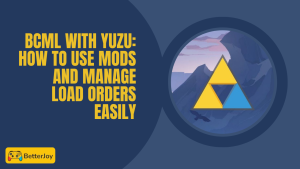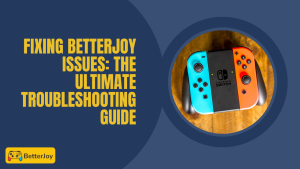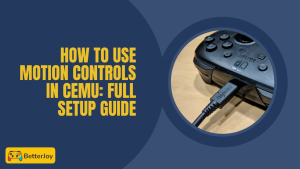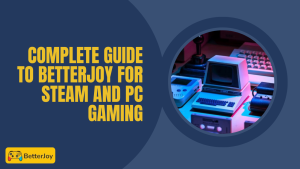Table of Contents
ToggleIntroduction to How to Use Joy-Cons on Android using Bluetooth
If you’re an avid mobile gamer but crave superior controls, linking your Nintendo Switch Joy-Cons to your Android smartphone or tablet can be the ultimate game-changer. Using Bluetooth, you can Use Joy-Cons on Android in minutes and experience silky smooth gaming.
This article will guide you through the process of How To Use BetterJoy With Joy Cons, provide tips, and help you sidestep mistakes so you can play hassle-free.
Overview of Joy-Con Compatibility with Android Phones
The majority of contemporary Android smartphones and tablets with Android 9 or later can pair with Joy-Cons using Bluetooth. These controllers suit games that provide external support, bringing increased precision compared to touch control. Although not all apps are supported, common titles such as emulators and racing games gain most from Joy-Con pairing.
Benefits of Using Joy-Cons for Mobile Gaming
Joy-Cons provide responsive controls, motion sensing, and a grip that’s friendly to your hands during marathon gaming sessions. They’re compact enough to bring with you but capable enough to provide console-grade gameplay without being tied to the couch. Whether action, racing, or retro gaming is your thing, Joy-Cons can streamline your Android gaming and enhance your experience.
What You Need Before Pairing Joy-Cons with an Android Device
Before you dive into pairing, ensure your Android phone or tablet has the minimum requirements. An Android 9 or newer device is best for optimal Bluetooth connectivity. Other devices may still pair, but you may find lag or reduced compatibility in some games.
Also, verify that your Joy-Cons are functioning correctly. If you have used them with your Switch recently, they may still be connected there, so you may have to disconnect them first. This prevents any confusion while pairing.
Supported Android Versions and Devices
Most recent flagship and mid-range Android devices are able to connect seamlessly. Well-known brands such as Samsung, Google Pixel, and OnePlus have consistent Bluetooth performance. Tablets with the same Android versions are also supported, providing you with a larger screen with the same excellent controls.
Keeping Joy-Cons Fully Charged
Low battery may cut pairing short or result in random disconnections. Leave your Joy-Cons in the Nintendo Switch console or charging grip for 30 minutes or more prior to pairing. A fully charged controller lasts for several hours and is ideal for marathon gaming sessions.
Bluetooth Requirements and Settings to Enable
Ensure your Android phone’s Bluetooth is turned on and discoverable for new devices. You can locate it in the quick settings area or under “Connections” within your device settings. Hold your phone next to the Joy-Con while pairing to prevent interference and keep the connection stable.
Step-by-Step Guide to Pair Joy-Cons with Android
Pairing your Joy-Cons to an Android device is easy as Connecting Nintendo Switch Joy Cons with BetterJoy. With Bluetooth, getting them ready is just a few taps away. Here’s how to do it smoothly with no interruption of confusion.
Turning on Pairing Mode on Joy-Cons
Find the little sync button on the side of every Joy-Con, close to the SL and SR buttons. Press and hold it until the indicator lights begin blinking. The Joy-Con is now prepared to pair with a new device when this occurs.
Accessing Bluetooth Settings on Your Android Device
Open the settings on your phone and navigate to the Bluetooth menu. Enable Bluetooth, then press “Pair new device” or something similar. Your phone will begin searching for close controllers.
Pairing Left and Right Joy-Cons Separately
You should see “Joy-Con (L)” and “Joy-Con (R)” listed. Choose one to pair, then do the same for the other. This allows you to use them independently or in conjunction with each other, as preferred.
Verifying Connection and Functionality in Games
Once paired, open a game that supports controllers and test the buttons. If everything responds correctly, you’re ready to play. For the best experience, choose games that fully support external input.
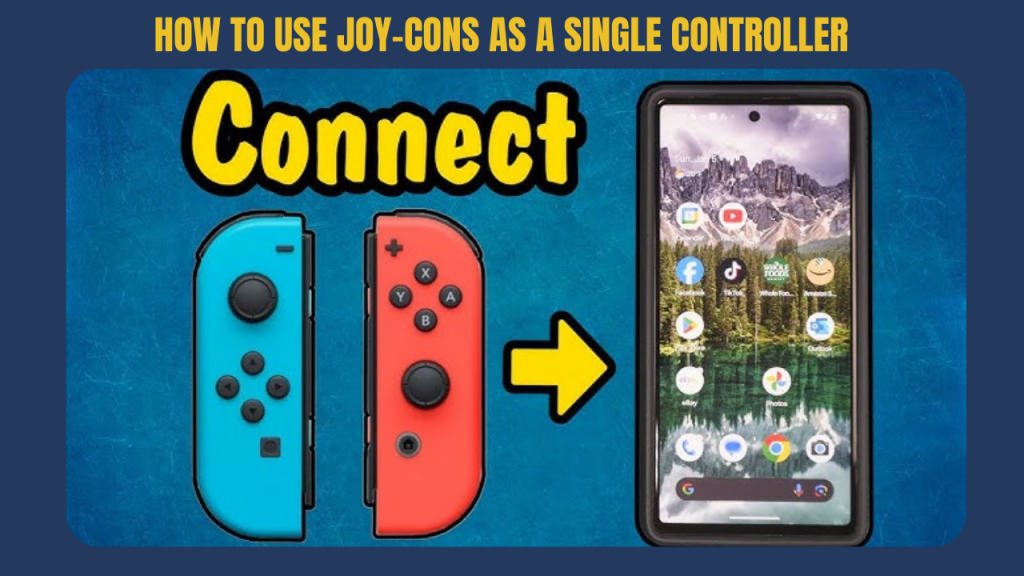
How to Use Joy-Cons as a Single Controller or Separate Controllers
Joy-Cons provide you with some flexibility in how you play. You can have them as two individual controllers for multiplayer play or fuse them together into one for that old-school gaming feel. Either way is acceptable on Android if your game allows for it.
Pairing for Dual-Controller Mode
If you desire two controllers, merely combine each Joy-Con one at a time. When connected, each will control as a single controller. This mode is ideal for games that allow screen sharing for competing or cooperating.
Switching to Combined Single-Controller Mode
Some games feel better with both Joy-Cons working as one. To do this, you’ll need a third-party app or in-game settings that merge inputs. This way, the left Joy-Con handles movement, and the right takes care of actions.
Adjusting Controller Mapping for Specific Games
Each game has its own differences, so button configurations may not be to your liking. A lot of Android games allow you to remap controls within their settings. This can speed up gameplay and make it more comfortable.
Troubleshooting Connection and Performance Issues
Despite proper setup, things don’t always go as planned. Connection problems are inevitable, but most are simple to resolve.
Fixing Joy-Con Not Appearing in Bluetooth Devices
If your Joy-Con is Not Appearing after BetterJoy, try restarting the controller and your phone’s Bluetooth. Pressing the sync button slightly longer also causes it to be seen in the scan list.
Fixing Input Lag or Disconnection Issues
Bluetooth interference due to other devices can lead to lag. Get nearer to your phone and disable unused wireless connections. Having your Joy-Cons charged to the full extent also enhances stability.
Re-Pairing Joy-Con After Unsuccessful Connections
If nothing works, unpair the Joy-Con in your Bluetooth options and retry pairing. A new connection usually addresses recurring issues.
Common Errors When Connecting Joy-Cons to Android
One of the common pitfalls is forgetting to charge your Joy-Cons before pairing. Having a low battery may lead to random drops or failure to pair, which makes the process frustrating.
Another common problem is attempting to pair both Joy-Cons simultaneously without going through the correct setup procedure. The controllers must be paired separately prior to using them in conjunction.
Not updating Android can also be problematic. Old software can fail to recognize or utilize Joy-Cons correctly. Finally, most players neglect in-game controller calibration, which can result in unresponsive or inefficient controls.
Tips to Optimize Joy-Con Performance on Android
Keep your Joy-Cons clear of intense wireless signals or other Bluetooth devices to minimize interference. This ensures a consistent connection while playing.
Choose games that support external controllers comprehensively for the optimal experience. Not all Android games are optimized to play with Joy-Cons well.
For convenience, use a phone stand or mount. This arrangement makes longer gaming sessions more convenient and frees up your hands to concentrate on the game.
Conclusion: Smooth Mobile Gaming with Joy-Cons
Connecting your Nintendo Switch Joy-Cons to an Android device is easy once you’re aware of the steps charge your controllers, turn on Bluetooth, pair each Joy-Con, and test their function in a game through this guide by BetterJoy. Adhering to these basics prevents most issues with connections.
When set up correctly, Joy-Cons can provide responsive and smooth gaming on Android. They’re light, flexible, and play a lot of popular games. Once paired, you can play console-style control directly from your tablet or phone.
Frequently Asked Questions (FAQs)
Are Nintendo Switch Joy-Cons compatible with all Android devices?
Most newer Android devices with Bluetooth are capable of connecting to Joy-Cons. Older devices or those using old software might not be able to connect.
Do I require special apps to play Joy-Cons on Android?
No additional apps are required for standard pairing. Certain games or emulators might need mapping tools to function completely.
Why isn’t my Joy-Con appearing in Bluetooth devices?
Ensure the Joy-Con is charged and in pairing mode. Restarting your phone or Bluetooth can also resolve it.
Can Joy-Cons be utilized for every Android game?
Not every game accepts external controllers. See the settings or description of the game to ensure that they are compatible.
How do I pair both Joy-Cons together as one controller?
Pair each Joy-Con separately, and then utilize a compatible application or game where they can function as one controller.
Does using Joy-Cons drain my phone battery faster?
Yes, Bluetooth controller use tends to increase battery consumption, though the effect is normally small.
Can I pair Joy-Cons with Android tablets in the same manner?
Yes, the procedure is the same for tablets that have Bluetooth functionality.
Is input lag significant when playing with Joy-Cons on Android?
There is little to no lag for most users, but interference or a low battery level can result in delays.
Read More: