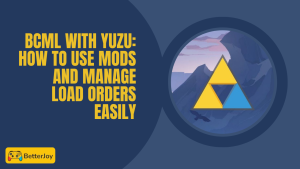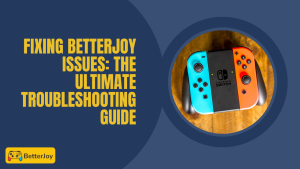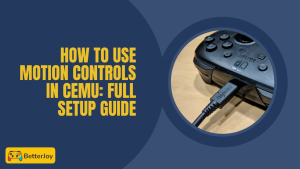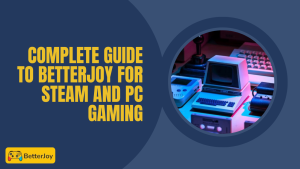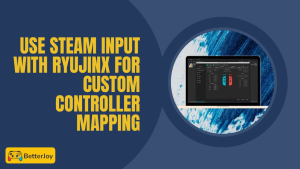Table of Contents
ToggleIntroduction to Yuzu and Controller Compatibility
Yuzu is an amazing Nintendo Switch emulator that helps you play your games on your computer. But for you to enjoy the best, a good controller is highly required. Not all gamepads work, therefore knowing which ones are compatible with Yuzu spares you frustration and enables you to enjoy smooth gaming.
Controller compatibility is the level at which the gamepad plays with Yuzu’s system. From button mapping to motion control, the right controller can provide a seamless and enjoyable gaming experience.
What Makes a Controller Ideal for Yuzu Emulator?
When selecting the best controllers for Yuzu, the most significant consideration is how simple it is to connect and how well it supports features like motion controls and button layouts. The controller has to be natural and responsive so your gaming isn’t impeded.
Yuzu motion controls are a significant aspect of certain games, and therefore a controller that can cope with these smoothly is an essential feature. For instance, many players prefer the Yuzu motion controls Pro Controller setup since it offers accurate gyroscope support and reliable gameplay. Compatibility with BetterJoy with Yuzu also has the potential to increase the connectivity and control available, thus making the whole experience much smoother.
Understanding Best Controllers for Yuzu Requirements
Yuzu requires controllers to have standard buttons and triggers, but also advanced features like the gyroscope and motion sensors for motion-based games. This means your controller should adequately support hardware and software for these features.
Certain games on Yuzu are motion control-intensive, meaning a controller without motion control will restrict your gaming. Keeping your controller in a position to convey those movements to the emulator is crucial to being fully compatible.
Factors That Impact Gameplay Experience
A number of things control how efficiently your controller handles with Yuzu. Input lag, responsiveness on buttons, and wireless connection strength can ruin or forge your game experience. A lagging or unresponsive controller can ruin even the most promising game.
Furthermore, how simple it is to remap best controls in Yuzu matters as well. Controllers that are efficient with Yuzu’s motion control options and remapping of buttons give you greater control and better play. If you run into stick drift or unintended movements, you may want to review fixes like left stick issues in BetterJoy.
Factors That Impact Gameplay Experience
A number of things control how efficiently your controller handles with Yuzu. Input lag, responsiveness on buttons, and wireless connection strength can ruin or forge your game experience. A lagging or unresponsive controller can ruin even the most promising game.
Furthermore, how simple it is to remap Best controls in Yuzu matters as well. Controllers that are efficient with Yuzu’s motion control options and remapping of buttons give you greater control and better play.
Wired vs. Wireless Controllers: Which One Is Better?
It comes down to performance vs. convenience when deciding between wired or wireless controllers. Wired controllers provide a secure connection and typically less input lag, so they are ideal for competitive or accurate gaming.
Wireless controllers are also less bound by motion and more clean but can occasionally suffer from loss of input or lag. Nevertheless, with quality Bluetooth technology and proper setup, wireless gamepads can also hold their own with Yuzu as well.
Top Recommended Controllers for Yuzu Emulator
Nintendo Switch Pro Controller for Yuzu
The Switch Pro Controller is the winner here as it was made for playing Switch games! It supports all Yuzu motion controls natively and goes well with BetterJoy with Yuzu. The controls are great and the battery lasts forever so you can play for hours without worrying about it.
Xbox Series X/S Controller for Yuzu
The Xbox Series X/S controller is well-made and comfortable. It connects well with PCs and works perfectly with Yuzu, although motion controls are not native. However, it works well for games without gyroscope elements and gives silky smooth and responsive play.
DualSense (PS5) Controller for Yuzu
Sony’s DualSense controller boasts excellent ergonomics and responsive buttons. While it does not support Yuzu motion controls natively, it remains an excellent option for gameplay for its precision and wireless support. Individuals may manipulate settings for better compatibility.
DualShock 4 (PS4) Controller for Yuzu
DualShock 4 is a classic and is a good match for Yuzu. It’s got a solid feel and handles standard controls just fine. You can also add some of the motion control features with BetterJoy to Yuzu, making it a multi-tasker’s choice for most players.
8BitDo Controllers for Yuzu
8BitDo gamepads are stylishly priced, budget-friendly, and surprisingly powerful. They include most with motion control support and are easy to pair with BetterJoy with Yuzu. They work optimally both wired and wirelessly, giving you the option based on your setup and price range.
Budget-Friendly Gamepads That Still Play Well
If you’re on a tight budget, don’t worry! There are plenty of affordable controllers that offer good compatibility with Yuzu. Look for wired USB gamepads with responsive buttons and decent build quality. They might lack some fancy features but still get the job done for casual play. For other options, you can also explore Joy-Con alternatives for PC gaming.
How to Connect and Configure Controllers with Yuzu
Getting your controller ready for Yuzu is easier than you think! Wired or wireless, Yuzu has simple setup processes for both so that you can access your games immediately. Let’s take you through how to connect and configure your gamepad perfectly.
Setting Up a Wired Controller in Yuzu
Plug your controller directly into the USB port of your PC. Yuzu will usually detect wired controllers. Plug it in, then under Yuzu’s settings, go to the controller tab to ensure the device is detected. You can now test buttons and adjust settings if needed.
Setting Up a Wireless Controller in Yuzu
For wireless controllers, enable Bluetooth on your computer and pair your device as you normally would. Once paired, open Yuzu and check under controller settings that your controller appears. In other instances, you’ll require software like BetterJoy with Yuzu for improving wireless compatibility as well as motion support.
Adjusting Button Mapping for Seamless Gameplay
Yuzu allows button mappings to be customized so your controller is perfectly suited. Within the controller settings, designate each of the buttons to match up with the controls of the game. This avoids confusion and is smoother to play, especially if you’re porting in from a different console’s controller.
Enabling Motion Controls in Yuzu
Many Switch games rely on motion controls, so enabling this feature is key. Yuzu supports motion through compatible controllers or with BetterJoy motion support for others. Make sure to turn on motion input in Yuzu’s settings and calibrate your controller so games can detect your movements properly.
Tips to Improve Controller Performance on Yuzu
Even with the best controller, there are some tweaks that can make your gaming better. Here are some simple tips to keep your gameplay responsive and lag-free.
Reducing Input Lag
Input lag can be a spoilsport for your gaming experience. Using a wired connection generally takes care of the issue of lag. Close all unnecessary background programs on your PC to free up resources, so that your controller and Yuzu become more responsive. For troubleshooting delay issues, see fixing controller delay with BetterJoy.
Optimizing Bluetooth Connection
For wireless gamers, position your controller close to the PC and keep other devices away. It is also a good idea to update your Bluetooth drivers to secure signal stability. In this manner, your gamepad won’t lag during important moments or drop inputs.
Updating Controller Firmware
Controllers from time to time update firmware to repair bugs or add more compatibility. Stay informed about the manufacturer’s site or software program and update your controller’s firmware regularly. This keeps your device current with Yuzu and adds new features or patching.

Mistakes Made When Selecting or Using Controllers for Yuzu
One big mistake is failing to ensure a controller is motion control supported. With so many Switch games taking advantage of motion input, selecting a controller that doesn’t support it limits your gameplay options. Make sure your controller either has built-in support for motion or is compatible with BetterJoy for Yuzu.
Yet another common error is the installation of outdated firmware. Ineffective controller software can cause connectivity problems, delays, or missing features. Regular firmware updates on your controller keep it compatible and responsive with Yuzu.
Overlooking input lag is another problem. Wireless controllers with the lack of optimizing the connection and sluggish Bluetooth drivers make your play lag behind. Choosing wired connections or fiddling with Bluetooth settings keeps inputs responsive and quick.
Conclusion: Choosing the Best Controller for Your Yuzu Experience
Choosing the right controller for Yuzu is all about balance comfort, compatibility, and features like motion controls are most important. Whether you’re playing with a Nintendo Switch Pro Controller, Xbox, PlayStation, or the budget option, make sure it fits your games needs.
Taking the time to properly set your controller and update firmware will enhance the smoothness and enjoyment of your game. Having the right gamepad in your hands will enhance the experience of playing Yuzu significantly and to that of the original Switch.
Frequently Asked Questions (FAQs)
Can I Use Joy-Cons with Yuzu Emulator?
Yes, you can use Joy-Cons, but the pairing is a bit difficult. If you’re unsure how to connect them, the easiest way is to use BetterJoy for connecting Joy-Cons to PC, which makes pairing and configuring much more seamless. When you use BetterJoy with Yuzu, it is easy to connect and manage Joy-Cons efficiently, especially for motion control.
Does Yuzu fully support motion controls with all controllers?
No, there are controllers that do not support motion controls. Yuzu performs the best with controllers that have built-in motion sensors or the instance of using BetterJoy motion support to bring in motion support.
What controller has the lowest input lag for Yuzu?
Wired controllers usually are the ones with the least input lag. The Switch Pro Controller and Xbox Series X/S wired ones are popular for low-latency gaming.
Is the Switch Pro Controller better than Xbox or PlayStation controllers when using Yuzu?
For Switch games, the Pro Controller will generally be best because it’s natively able to support Yuzu motion control. Xbox and PlayStation controllers are also good but may not have full motion support.
Can I use generic USB gamepads with Yuzu?
Yes, most generic USB controllers are fine for general gameplay, but they can lack more premium features like motion controls or button re-mapping.
Do I need BetterJoy for my Yuzu controllers?
BetterJoy with Yuzu is preferred for full support of motion controls and enhanced wireless compatibility, especially for Joy-Cons and some other controllers.
Will all wireless controllers work without extra software?
Not always. Wireless controllers do need some software such as BetterJoy to work well with Yuzu, especially to enable motion controls.
How do I fix controller not detected in Yuzu?
Reconnect your controller, update drivers, or restart Yuzu. With wireless controllers, ensure that Bluetooth is enabled and correctly paired, and use BetterJoy where needed. For persistent issues, you can check out Joy-Con troubleshooting after BetterJoy setup.