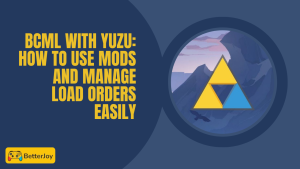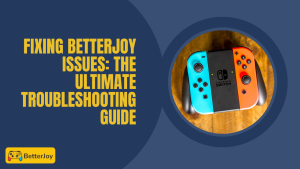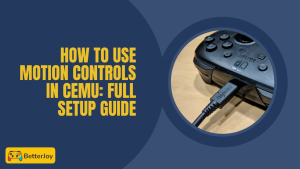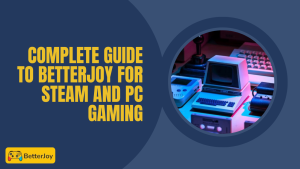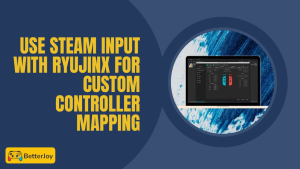Table of Contents
ToggleIntroduction to the Best Controllers for Cemu
You know as a Cemu user how important a good controller is. A proper controller can smooth out your games, make them faster, and more fun to play. Here, we will take Xbox controllers, Joy-Cons, and the Switch Pro into account so that you know what to use best in your environment. Once you have read this guide, you will exactly know what to choose for your game style.
Overview of Cemu Emulator and Controller Support
Cemu is a popular Wii U emulator for PC. It enables you to play your best games with enhanced graphics and frame rates. And the best thing? You can play using different controllers, from Xbox to Joy-Con, as long as you configure appropriately.
They are mostly Bluetooth or USB-based. Some need to be paired with extra software like BetterJoy for Cemu in order to seamlessly connect. When connected, you can remap controls and even trigger features like motion controls in Ryujinx for compatible titles.
Why Having the Right Controller Improves Gameplay Performance
A quality controller is between winning and losing. How it feels in your hand, how heavy it is, and how the buttons feel all make you feel for extended playing sessions.
Lower input lag controllers will allow you to have faster reflexes in-game. Others allow you to have extra features, like motion control or longer battery life. Choosing the right one allows you to have smoother gaming and fewer connection issues, making Cemu even more fun to play.
What Is the Best Controller for Cemu Gaming?
The best controller for Cemu is something that’s easy to grip in your hands and is quick in response. It must be smooth with the emulator and support all the buttons you need. The right controller will make your games play more naturally and not as PC-like.
If motion games are your thing, look for options that have support for Joy-Con gyro features or Ryujinx-style motion input. And consider how simple it is to get plugged in no one wants to have to spend a full hour getting started before they can play.
Key Features to Look For: Latency, Comfort, and Button Layout
Low latency translates to rapid input, something important in action or racing games. Comfort is just as important controllers that fit hands stop hand fatigue.
A well-intuitive, logical button placement simplifies control to learn and react fast to. The more natural the button layout, the smoother your game will be.
Wired vs. Wireless Controllers for Emulator Performance
Wired controllers don’t have so much input lag and never drain power. They’re a great choice if you like the most responsive configuration.
Wireless controllers offer the freedom to roam and desk organization without clutter. Just remember that some of them need extra drivers like BetterJoy for Cemu (step-by-step guide) to be used perfectly with Cemu
Compatibility with Different Cemu Game Titles
Not all games are the same, and some may function better with a specific controller type. Racing games, for instance, may be assisted by analog triggers, but platformers need precise button presses.
Make sure the controller supports all the features you want. Some Wii U games in Cemu may need motion controls, which not all controllers can provide.
Xbox Controllers for Cemu
Here are few Controllers:
Advantages of Using Xbox Controllers with Cemu
Xbox controllers have good support and are easy to install. They connect with USB or Bluetooth and will typically work immediately with Cemu.
They’re ideal for marathon gaming sessions, with smooth triggers and responsive joysticks. And the PC gaming community loves them, so it’s a breeze to find guides and fixes.
Setup Guide: Xbox Controller Installation to Cemu
- Insert your Xbox controller via USB, or connect wirelessly via Bluetooth.
- Open Cemu and go to controller settings.
- Select “XInput” and configure your buttons.
- Save your settings and play.
This setup will be compatible with most Xbox consoles, including Series X/S controllers.
Best Xbox Controller Models for Smooth Gameplay
- Xbox Series X Controller – fast response and textured grips
- Xbox Elite Series 2 – customisable sticks and paddles
- Xbox One Controller – reliable and tested and affordable
Each of those offers decent performance, but if you like tweaking your controls, the Elite Series 2 is the way to go.
Drawbacks or Limitations to Remember
Some Xbox controllers lack motion control, and that limits certain Cemu games. You might also notice wireless mode has a bit more latency than wired.
Battery life varies, so it is a good idea to have a USB cable handy if you play a lot.
Nintendo Switch Joy-Cons for Cemu
Benefits of Playing Cemu Emulator with Joy-Cons
Joy-Cons are lightweight, handheld, and ideal for motion-control games. They’re split, allowing you flexibility — you can play with them one at a time or in pair mode for two players.
They’re especially entertaining for Wii U games that use gestures. With tools like BetterJoy with Yuzu, you can activate motion controls and get the experience even closer to the original console.
Step-by-Step Instructions: Connecting Joy-Cons to Computer for Cemu
Turn on Bluetooth on your PC.
Press and hold sync button on each Joy-Con until lights start flashing.
Pair them using Windows Bluetooth settings.
Use BetterJoy for Cemu to pair them with Cemu. If you’re unsure, plenty of guides explain the process, making setup simple even if you’re new.
Once paired, you can remap buttons and motion control according to your gaming needs.
Best Game Types for Joy-Con Use on Cemu
Joy-Cons are best used in games that need movement or quick gestures. Action-adventure and party games naturally fit their compact size.
They’re also great for co-op sessions since you can split them in half between two players right off the bat. If you want smoother gameplay, exploring better JoyCons for Cemu can really improve your motion-based experience.
Potential Drawbacks of Joy-Cons to Cemu Users
Battery life isn’t the best, especially with motion controls. They may feel tiny or even uncomfortable for players with larger hands too.
Some users may find that there’s perceptible Bluetooth lag in games that demand fast response times, and in that case, a Switch Pro Controller may be the better option.
Nintendo Switch Pro Controller for Cemu
Why the Switch Pro Controller is So Popular among Cemu Players
The Switch Pro Controller combines comfort and superb build quality. The full-size shape is perfect for extended gaming sessions, and it’s actually superior to Joy-Cons when it comes to battery life.
It’s also motion-control compatible, which is wonderful for games that demand Joy-Con gyro and motion features or similar functionality in Cemu
How to Connect a Switch Pro Controller to Cemu Emulator
- Charge via USB-C cable or pair via Bluetooth.
- Open Cemu and go to input settings.
- Select controller and map your buttons.
- Save the settings and play.
- Wired connection can help reduce latency if you experience lag.
Performance Benefits in Long Gaming Sessions
Ergonomic design prevents hands from tiring. Large buttons and sensitive sticks make controls easy to master.
Its longer battery life equates to fewer charging interruptions, so you can focus on gaming and not have to unplug.
Disadvantages or Issues to Consider
Some Windows installations need extra drivers to be fully compatible. Only on a handful of occasions does Bluetooth pairing during gameplay get lost.
And while it supports motion controls, not all Cemu games use them to the best of their ability.

Xbox, Joy-Cons, and Switch Pro Comparison for Cemu
The selection between these controllers is simply a matter of what you play and how you play. Xbox pads are ideal for fast, precise games. Joy-Cons are perfect for motion games and rapid local co-op. The Switch Pro is the comfortable middle ground acceptable battery, motion support, and a comfortable grip for extended marathon play.
Every controller has tradeoffs. Think about input lag, motion support, and how the buttons feel in your hands. Don’t forget tools such as betterjoy for cemu / betterjoyforcemu for Joy-Con, and compatibility notes in case you want to utilize ryujinx motion controls-style features within Cemu.
Side-by-Side Feature Comparison Table
Xbox controllers have the lowest input lag, especially when connected via a cable, and are extremely comfortable to use over long gaming sessions. They’re perfect for competitive and precise gameplay, though without motion controls out of the box.
Joy-Cons provide native motion support and are perfect for party games or Local Co-op quickly. They’re lightweight and portable but shorter battery life and can feel too small for larger hands. Betterjoy for cemu or betterjoyforcemu will most likely be needed to achieve the optimal performance.
The Switch Pro Controller offers a balance of comfort and integrated motion sensors with long battery life. It’s great for casual and competitive play. It performs well with Cemu via Bluetooth or USB, but some configurations might need additional drivers for optimal compatibility.
Best Choice for Competitive Gameplay (H4)
If you play fast shooters or racers, an Xbox controller will usually be ideal. It makes use of XInput on the PC, so Cemu and other programs interpret it natively. Wired mode decreases lag even more, ideal for competition or fast reaction times.
Elite-style controllers feature extra tuning and paddles, which is helpful for pro gamers in fine-tuning performance. If you want the fastest response, use wired and choose a high-end Xbox pad.
Best Option for Casual or Handheld-Style Gaming (H4)
For motion games and casual gaming, use Joy-Cons and the Switch Pro. Joy-Cons are ideal for split-screen and party games. Use betterjoy for cemu or betterjoyforcemu to unlock motion and have them properly functional with Cemu.
Switch Pro has a comfortable, classic experience and good battery life. It’s a nice choice if you prefer lengthy sessions or prefer motion without small controllers.
Which Controller is Best Value for Money (H4)
Value-wise, the default Xbox One controller is usually the best value for money. It’s straightforward, simple to install, and supported in many locations. If you’re willing to spend a bit extra, the Switch Pro has good battery life and motion control support and is well worth it if you prioritize comfort and long play times.
If you want both motion and budget options, a secondhand set of Joy-Con plus betterjoyforcemu can be a cheap way of experimenting with motion features.
Common Missteps When Picking a Controller for Cemu
Don’t rush through this process most players pick the wrong pad for boring reasons.
Overlooking input lag or latency issues
Wired vs. wireless factors. Forgetting lag can ruin timing on fast games. Play wired first if you like tight control.
Not checking full button mapping support
Some controllers need extra mapping tools. Double-check that Cemu is reading all the buttons you need before you buy.
Forgetting to update drivers and firmware
Old drivers can cause drift, sub-par pairing, or cut features. Update firmware and software such as betterjoy for cemu.
Choosing based on popularity instead of comfort
A popular controller may not be one you are comfortable with. Try to understand or test a pad before buying.
Conclusion: Selecting the Best Controller for Your Cemu Experience
Choose a controller that suits your playing style. Use Xbox for precision and pro-level gaming. Use Joy-Cons for motion-intensive or split-screen fun with BetterJoy. Use the Switch Pro if comfort and long battery life using motion control are what you desire.
Little tips: use wired mode for less lag, make sure you have installed drivers, and test button mapping before extensive play periods. For additional support, refer to BetterJoy alternatives if you want to explore other software setups for Cemu.
Frequently Asked Questions (FAQs)
Can I utilize other controllers besides Xbox, Joy-Cons, and Switch Pro with Cemu?
Yes. Most gamepads are working if Cemu can detect them using XInput or with mapping software. Third-party pads will require more setup.
Wireless or wired is best for Cemu performance?
Wired is generally the better choice for lower input lag. Wireless is fine for casual play but test for lag in speed games.
How do I reduce input lag on Cemu?
Use a wired connection, turn on low-latency mode in Windows if supported, and shut down background applications. Also, use controller drivers that are compatible with your pad (XInput for Xbox).
Are third-party controllers worth the money for Cemu?
Some are an absolute bargain, but there’s a hit-or-miss quality. Look for reviews and ensure compatibility prior to purchasing.
Do I need special software to connect Joy-Cons or Switch Pro?
Joy-Con typically require betterjoy for cemu / betterjoyforcemu to enable motion and map buttons properly. Switch Pro is Bluetooth or USB, but helper software is utilized for complete functionality in certain configurations.
How can I troubleshoot controller connection issues in Cemu?
Restart Cemu, replug the controller, update drivers/firmware, and make sure mapping settings. Try a wired connect as well to rule out Bluetooth issues.
Read more: