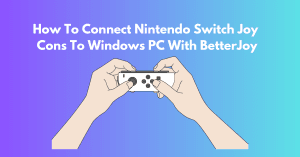Table of Contents
ToggleIntroduction
The Joy-Con Gyro is a motion control feature built into the Nintendo Switch Joy-Con controllers that allows for enhanced aiming and immersive gameplay.
Players can aim and control in-game cameras by tilting and moving the controllers using the Joy-Cons gyroscopic sensors. While primarily designed for Nintendo Switch games, the Joy-Con Gyro can also be used on PC with the help of additional software like reWASD.
In this guide, we’ll explore how to use Joy-Con Gyro on PC to elevate your gaming experience.

How to Use Joy-Con Gyro Setting up on PC
To use the Joy-Con Gyro on PC, you’ll need the following:
- Nintendo Switch Joy-Con controllers (official or compatible third-party)
- Bluetooth adapter (built-in or external USB)
- reWASD software (paid with a free trial available)1
- Download and install reWASD from the official website (www.rewasd.com).
- Open Bluetooth settings in Windows, enable Bluetooth and click “Add Bluetooth or other devices. “1.
- Press the pairing button on your Joy-Con until the lights flash, indicating pairing mode 1.
- Select the paired Joy-Con from the list (L for left, R for right) and click to pair it with your PC.
- In reWASD, group the paired Joy-Cons together to use them simultaneously.
Configuring Gyro Controls
- In reWASD, select the Joy-Con group as the active device1.
- Create or select a configuration that supports gyro controls1.
- Click the Gyro icon and map it to the mouse or desired input option.
- Adjust settings like the gyro steering axis (yaw or roll) in the preferences.
Using Joy-Con Gyro for Enhanced Aiming
- Enable gyro controls in your game’s settings (if available) or use reWASD’s toggle function12.
- Tilt and move the Joy-Cons to aim and control the camera2.
- Use the ratcheting method (press and hold a button to enable gyro) for more precise aiming1.
You can enjoy the Joy-Con Gyro’s benefits on your PC by following these steps. It provides enhanced aiming and immersive gameplay in various games.
Tips and Troubleshooting for Joy-Con Gyro
Fine-Tuning Gyro Sensitivity for Optimal Control
You must fine-tune the sensitivity settings for optimal control with your Joy-Con gyro. Here are some steps to help you do so when connecting your Joy-Cons to Windows for better performance.
- Adjust Gyro Sensitivity: Open reWASD and navigate to the “Preferences” section.
- Calibrate Gyro: Ensure your Joy-Cons are correctly paired and connected to your PC.
- Reset Gyro: If your gyro is not functioning correctly, you can reset it by pointing your Joy-Con at the TV and pressing the Y button. This will set the current Joy-Con position as centered.
Common Gyro Issues and Fixes
- Gyro Drift: If your gyro drifts, try adjusting the sensitivity settings or recalibrating the gyro.
- Gyro Disconnection: If your gyro disconnects, try restarting your PC or re-pairing the Joy-Cons.
- Gyro Not Working: If your gyro is not working, try resetting or recalibrating it.
Advanced Gyro Techniques
- Gyro-Only Aiming: To use gyro-only aiming, you must map the gyro controls to the mouse or other input options.
- Flick Aiming: To use flick aiming, you must map the gyro controls to the mouse or other input options.
Following these tips and troubleshooting steps, you can optimize your Joy-Con gyro for betterJoy and control.
Conclusion
In this guide, we have explored how to use Joy-Con Gyro and its features and capabilities on the Nintendo Switch and PC.
Understanding how to set up and use the Joy-Con Gyro can enhance your gaming experience with more precise aiming and immersive gameplay. We have also covered tips and troubleshooting steps to help you fine-tune your gyro sensitivity, address common issues, and master advanced gyro techniques.
Whether you are a casual gamer or a hardcore enthusiast, they offer a unique way to interact with your games. It can be a valuable addition to your gaming setup.
With the correct configuration and adjustments, you can unlock the full potential and take your gaming experience to the next level.
FAQs
1. What is the Joy-Con Gyro?
The Joy-Con Gyro is a motion control feature built into the Nintendo Switch Joy-Con controllers that allows for enhanced aiming and immersive gameplay.
2. Can I use the Joy-Con Gyro on PC?
Yes, you can use the Joy-Con Gyro on PC with the help of additional software like reWASD.
3. How do I set up the Joy-Con Gyro on PC?
A: To set up the Joy-Con Gyro on PC, you must download and install BetterJoy, pair your Joy-Con controllers with your PC, and configure the gyro controls in reWASD.
4. How do I adjust the gyro sensitivity?
A: You can adjust the gyro sensitivity in reWASD by navigating to the “Preferences” section, clicking on “Gamepads,” and then adjusting the “Gyro Sensitivity” settings.
5. Why is my Joy-Con Gyro not working?
A: If your Joy-Con Gyro is not working, try restarting your PC, re-pairing your Joy-Con controllers, or recalibrating the gyro.
Visit betterjoy.net for more tips and guidance on managing your website. They offer great resources for website management and security.
Latest Post