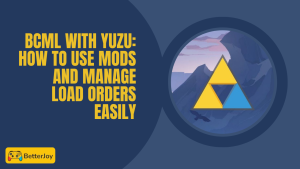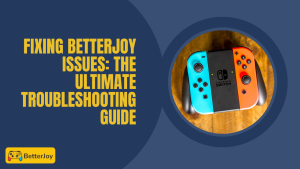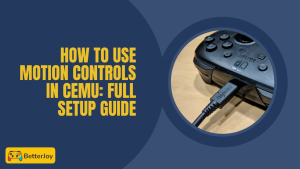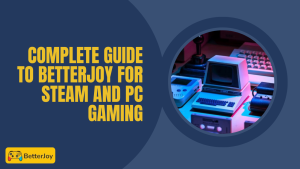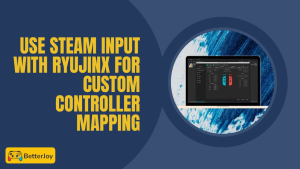Table of Contents
ToggleIntroduction to Ryujinx Motion Control Issues
Ryujinx motion controls introduce a fun layer of immersion to your gaming experience, making it feel like you’re playing a game on a real Nintendo Switch. When they don’t work, though, you can end up getting frustrated and ruining your gaming mood.
In this guide, we’ll explore why motion controls can fail, how tools like BetterJoy for Cemu fit in, and the steps to fix them. By the end, you’ll know exactly what to do to get back to smooth, motion-based gameplay.
Understanding Motion Control Functionality in Ryujinx
Ryujinx uses your controller’s built-in gyro and accelerometer to detect movement. This means tilting, aiming, or steering works naturally without extra accessories.
To get it to work, your controller’s motion sensors must be picked up by the emulator. If it’s slightly out with the settings, drivers, or connection, those smooth as silk moves won’t be registered. For setup guidance, many players also look into using Joy-Cons with BetterJoy to ensure proper motion mapping.
Common Reasons Motion Controls Do Not Work
It’s far too common just a small little setup issue causing enormous problems. The most common reasons are:
- Controller not correctly set up on Ryujinx
- Motion control fixes are omitted in this version of the emulator
- Damaged or absent motion control driver
- Game never had motion input support to start with
Cutting at the source is step one toward getting motion controls back on track.
Why Ryujinx Motion Controls Stop Working
Motion controls could potentially cease functioning for any number of various reasons, from simple misconfigurations to more intricate compatibility issues. Once you understand the cause of the problem, you can fix it faster without all the trial and error.
Incorrect Controller Configuration
If your controller is misconfigured in Ryujinx, the emulator cannot read motion data. This can include a wrong input type being selected, motion being turned off, or BetterJoy for Cemu not being correctly linked.
Check your controller profile and ensure motion settings are turned on prior to playing a game. If you’re also experiencing joystick problems, it’s worth checking common left stick issues with BetterJoy that can interfere with motion accuracy.
Outdated Ryujinx or Firmware Files
Using an older version of Ryujinx or outdated controller firmware can stop motion features. Newer releases tend to fix motion bugs, so staying current is essential.
Always download the newest Ryujinx build and update your controller firmware to be more compatible.
Missing or Corrupted Motion Control Driver
If your PC doesn’t have the right motion control driver, Ryujinx is not able to detect gyro input. This sometimes happens after a system restart or driver conflict.
Reinstall or restore the driver, and utilize tools like betterjoyforcemu to address the gap.
Game-Specific Motion Control Compatibility Issues
Not all Nintendo Switch titles support motion input, and some require special configuration. If only one title is not responding, it might be a game-specific configuration rather than a global problem.
Check the game controls in Ryujinx to confirm if motion support is actually required and enabled.
Step-by-Step Guide to Fix Ryujinx Motion Controls Not Working
When motion controls don’t work, a step-by-step process saves time. Here is how to troubleshoot step by step.
Controller Connection and Calibration Check
Ensure your controller is correctly connected through USB or solid Bluetooth. Then, calibrate it in Windows or in your OS settings to help the gyro work outside of Ryujinx.
Should calibration fail, your controller might need a firmware update or driver repair.
Updating Ryujinx to the Latest Version
Go to the official Ryujinx site and download the newest build. Many motion control glitches are fixed in patches, so this is a quick fix to attempt first.
Remember to reload the emulator after a patch so changes can become active.
Installing or Repairing Motion Control Drivers
If drivers are lost or damaged, motion input will not be registered. Reinstall the driver from your controller maker or use BetterJoy for Cemu to take care of the motion bridge.
To test after installation, test your controller once more in Ryujinx’s input settings.
Changing Input and Motion Settings in Ryujinx
Open Ryujinx’s input configuration and make sure the proper controller profile is chosen. Turn on motion controls and use the correct DSU server if using BetterJoy or similar software.
Small tweaks there can make motion functionality work right away.
Examining Game Settings for Support of Motion
Finally, examine the in-game settings of the game. There are games that let you turn on or off motion controls. If turned off there, Ryujinx will not be getting any motion input.
Turn it on, and test the motion response prior to a full play session.
Advanced Troubleshooting for Persistent Motion Control Issues
If the easy fixes did not work, it’s time to get a little deeper. Persistent problems usually mean something in the system, settings, or hardware needs more attention. These steps help rule out ongoing problems.
Testing Motion Controls with Another Game
Before drastic changes are made, test another game that supports motion controls inside Ryujinx. If it does work in that one, the problem is most likely the settings or compatibility of the original game.
This quick test can save hours of unnecessary troubleshooting.
Resetting Ryujinx Configuration Files
Corrupted config files can silently break motion controls. Closing Ryujinx and deleting the config folder forces the emulator to rebuild fresh settings.
You’ll need to reconfigure inputs, but it can instantly fix hidden errors.
Using Alternative Motion Control Tools (BetterJoy, DSU Server)
Software like BetterJoy for Cemu is able to link your controller’s motion data to Ryujinx less inconsistently. DSU Server setting is also great for some controllers. If one software isn’t enough, consider exploring other BetterJoy alternatives for more stable gyro support.
If one software isn’t enough for you, use the other.
Checking PC USB Port and Bluetooth Stability
Poor connection can make motion signals drop. To USB controllers, try changing ports. To wireless play, ensure your Bluetooth adapter is stable and clear of interference.
A fast reboot will have motion input flowing smoothly again.
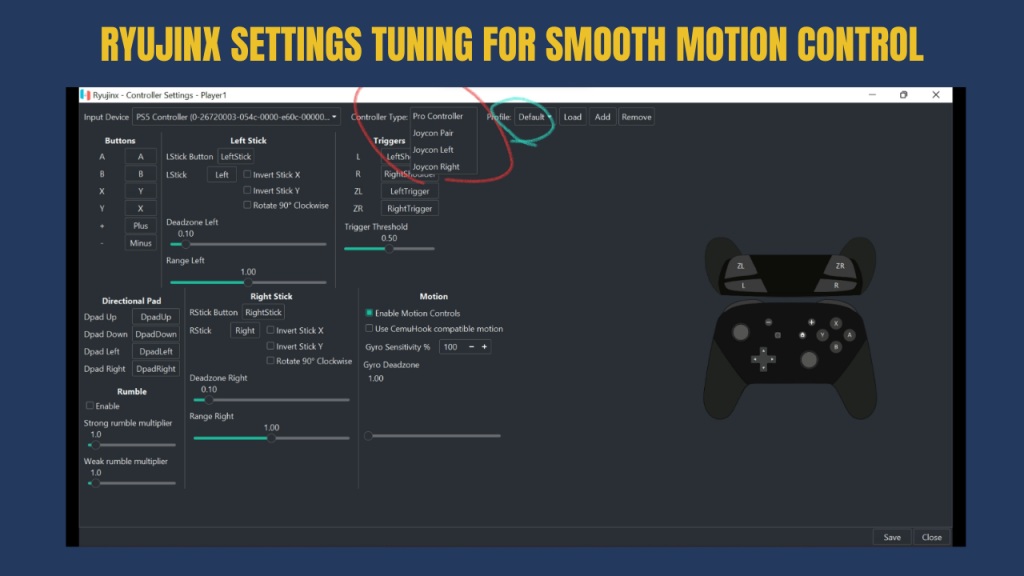
Ryujinx Settings Tuning for Smooth Motion Control Functionality
Even where motion controls work, some settings can make them more responsive and accurate.
Ideal Input Settings for Gyro and Tilt Accuracy
Tune sensitivity settings to your playstyle too sensitive is jerky aim, too low is sluggish movement.
Ryujinx offers calibration so you can discover that optimal setting per game.
Reducing Input Lag in Motion Controls
Reducing frame delay, closing background apps, and playing with cables can cut down on motion lag.
A faster response is more natural and engaging to play.
Recommended Controller Types for Ryujinx Motion Play
Pro Controllers, DualShock 4, and DualSense are all great options for smooth gyro input. Switch Joy-Cons are also used by many players for that extra level of immersion.
Choose the controller most comfortable for your hands and play style.
Frequent Mistakes When Repairing Ryujinx Motion Controls
It’s easy to miss little things when attempting to repair motion problems, but these errors will continue to perpetuate the issue. Avoid them and save time and frustration.
Skipped Controller Calibration Steps
If not calibrated, your controller’s motion sensors may drift or not trigger at all. Skipped will render an otherwise perfect setup broken.
Always calibrate before testing in Ryujinx.
Skipping Required Firmware Updates
Old firmware may turn off motion features completely. The majority of players forget that emulator and controller both need updating.
Keeping both updated ensures smooth compatibility.
Using Incompatible or Poor Controllers
Not every controller is gyro-capable. Budget third-party controllers can skip motion sensors to cut costs.
Check compatibility before losing an hour on troubleshooting.
Lack of Oversight in Enabling Motion Support in Game Settings
Some games request that motion control be turned on within their own game menus. Ryujinx is unable to access it if it’s turned off there.
An easy settings check within the game can break the puzzle case.
Getting Around Future Ryujinx Motion Control Issues
Taking some care in advance will save you from the trouble of motion issues repeatedly.
Regular Updates of Ryujinx and Controller Firmware
Regular updates bring new patches and keep your setup stable. Make it a point to check for updates before long play sessions.
This keeps bugs from complicating you.
Ordinary Disconnects After Use
Ripping out a USB cable or cutting off Bluetooth hastily may confuse settings. Disconnect cleanly to protect your setup.
It’s a small step that prevents big issues.
Keeping Drivers and Software in Sync
Old drivers can conflict with the new Ryujinx version. Always keep both your controller drivers and emulator software sync’d.
This keeps motion controls smooth.
Conclusion: Ensuring Smooth Ryujinx Motion Gameplay
When Ryujinx motion controls are not working, it’s usually a simple fix—whether that’s calibration, an update, or the simple tweaking of some settings. Following the steps in a methodical manner, you can have the games back to playing them without frustration.
Using Ryujinx alongside software applications such as BetterJoy and Ryujinx brings even more reliability. Keep your software up to date, be gentle with your controllers, and you’ll enjoy stable, accurate motion gaming long term.
Frequently Asked Questions (FAQs)
How do I enable motion controls in Ryujinx?
Go to Input Configuration in Ryujinx, select your controller, and enable motion controls. When using BetterJoy for Cemu or betterjoyforcemu, hook it up through the DSU server settings.
Do I require a Switch controller in order to use motion controls in Ryujinx?
Yes. Some controllers like the DualShock 4, DualSense, and a few third-party gamepads are gyro input-compatible. Just make sure they are properly set up in Ryujinx.
Why won’t my controller work in Ryujinx but it works in other games?
That usually means that the controller is not set up for motion in Ryujinx or the game is not motion-supported. Go through both emulator and in-game options before assuming it’s busted.
Do I have to use motion controls for every Nintendo Switch game in Ryujinx?
No. Most games can run normally without the requirement of motion input. Motion is required only for certain titles like Splatoon or Zelda: Skyward Sword.
How do I fix slow or laggy motion input in Ryujinx?
Reduce background applications, play on a wired connection, and lower frame delay in Ryujinx. These steps may make motion input more responsive.
Is BetterJoy necessary for motion controls in Ryujinx?
Not necessarily, but it’s highly advised for some controllers. betterjoyforcemu or BetterJoy for Cemu can enhance stability and compatibility for gyro functionality.
What is the ideal controller for Ryujinx motion gaming?
Nintendo Pro Controller, DualShock 4, DualSense, and original Joy-Cons are all excellent options. Choose the one that feels most comfortable in your hands.
Can motion controls be used via Bluetooth on Ryujinx?
Actually, however, stability can vary. A wired USB connection is generally more stable than Bluetooth for optimal experience.
Latest Posts: