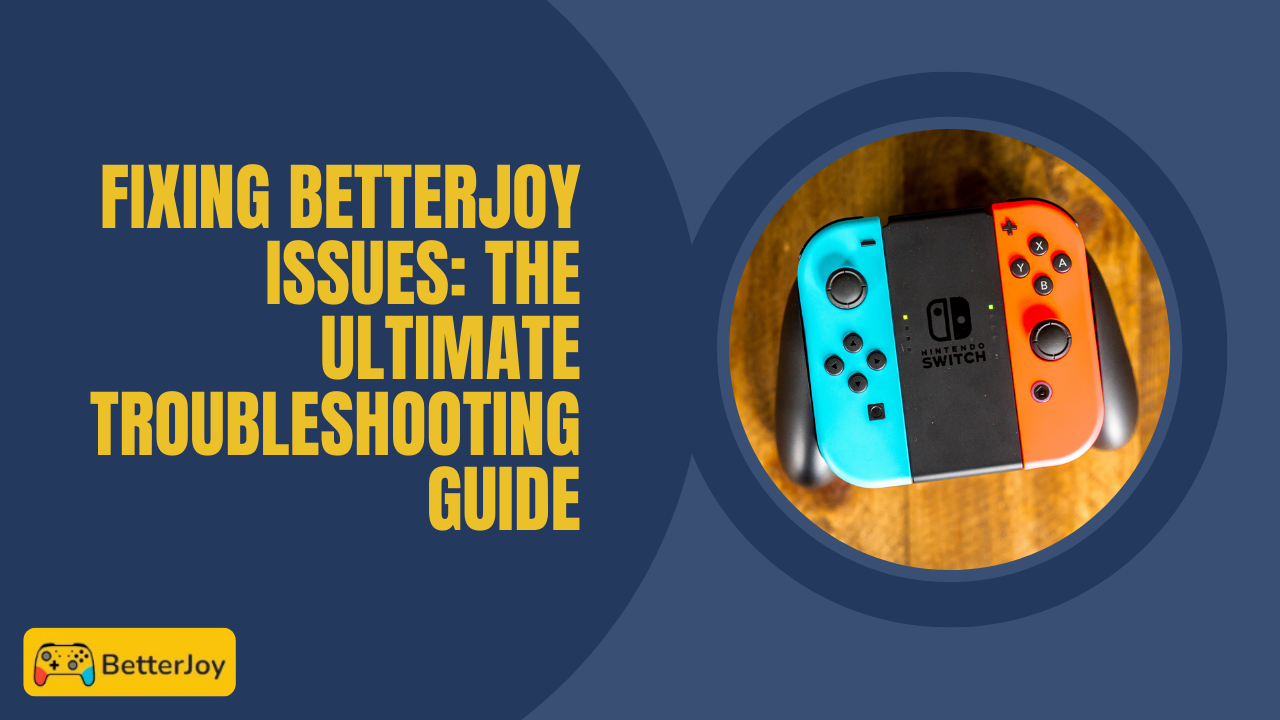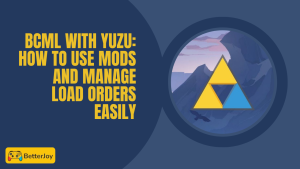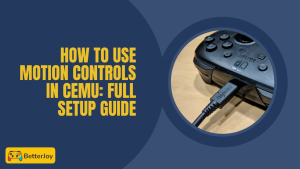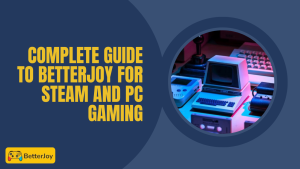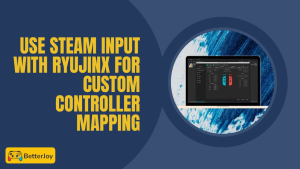Table of Contents
ToggleIntroduction to Troubleshooting BetterJoy
BetterJoy is a lifesaver for many gamers who want to use Nintendo Switch controllers on their computers. It bridges the gap, making gameplay smoother and more fun. Sometimes, though, things don’t work out as expected. If you’ve had BetterJoy issues, don’t worry! This guide will walk you through troubleshooting common problems so you can get back to gaming in no time.
Why Nintendo Switch Controllers Use BetterJoy
BetterJoy is loved since it makes Switch controllers easier to connect and convenient. Whether you’re using Joy-Cons or a Pro Controller, BetterJoy makes them work flawlessly with Windows PCs.
Many gamers also search for how to connect Joy-Cons to Yuzu since Yuzu works closely with BetterJoy for smoother setups. With this combo, you can enjoy motion controls and responsive gameplay just like on the Nintendo Switch.
Common Issues Users Face with BetterJoy
Even the best software isn’t immune to bugs. Many users face connection problems in which their controller just doesn’t want to pair. Sometimes, BetterJoy doesn’t even detect the controller at all, which is annoying.
A few other common problems include motion controls not working, input lag that affects gameplay, and Bluetooth disconnecting randomly. These bugs can put a damper on the experience, but most can be fixed with some simple measures.
What Are the Most Common BetterJoy Issues?
BetterJoy is great, but like all software, there are some common hiccups. Knowing what problems occur most gets you to fix them faster.
From connectivity problems to motion controls going beserk, these issues break up your gaming flow. Let’s cover the most common ones so you’re prepared.
Connection Problems
One of the most frustrating aggravations is when your controller won’t connect. Sometimes Bluetooth settings are finicky, or drivers aren’t up to date. This causes your PC to not be able to “see” the controller, and it will not work.
Controller Not Detected
Sometimes even when you try to connect, BetterJoy won’t detect your controller. This can happen if the software isn’t running correctly or the controller isn’t correctly paired. It is frustrating but usually fixable.
Motion Controls Not Working
A majority of players play BetterJoy with Yuzu because of motion controls. However, when motion sensors won’t work or respond, it gets frustrating. This is usually caused by calibration problems or software glitches.
If you’re using a Pro Controller, Yuzu motion controls support makes the experience more reliable, but it still requires proper calibration in BetterJoy for the best results.
Input Lag and Delayed Response
No one likes unresponsive controls! When your input is lagged or delayed, it’s a complete game-killer for quick-paced games. This may be caused by poor Bluetooth connections or settings that need to be tweaked in BetterJoy.
Bluetooth Disconnection Issues
Recurring disconnection of controllers during a game is annoying. This is generally due to interference from other devices or low battery. It interrupts the game and makes you want to quit! Sometimes this shows up as a Joy-Con controller power issue or battery problem.
How to Fix Connection Problems in BetterJoy
Checking Bluetooth Settings
To start, ensure your PC Bluetooth is enabled and functioning appropriately. In some cases, disabling and then re-enabling Bluetooth can make your controller connect without any issues. Further, ensure that your device is in discoverable mode and not paired with another device.
Updating Drivers and Firmware
Outdated drivers can hinder connectivity. Visit your PC’s device manager to update Bluetooth drivers to their latest versions. For your controllers, check for firmware updates through the official Nintendo app or BetterJoy updates for compatibility for all.
Re-pairing Your Controllers
If still there is no connection, try removing the controller from the Bluetooth list on your PC and re-pairing it. This re-establishes the connection and generally solves the problem. Use BetterJoy’s pairing guide carefully for the best performance.
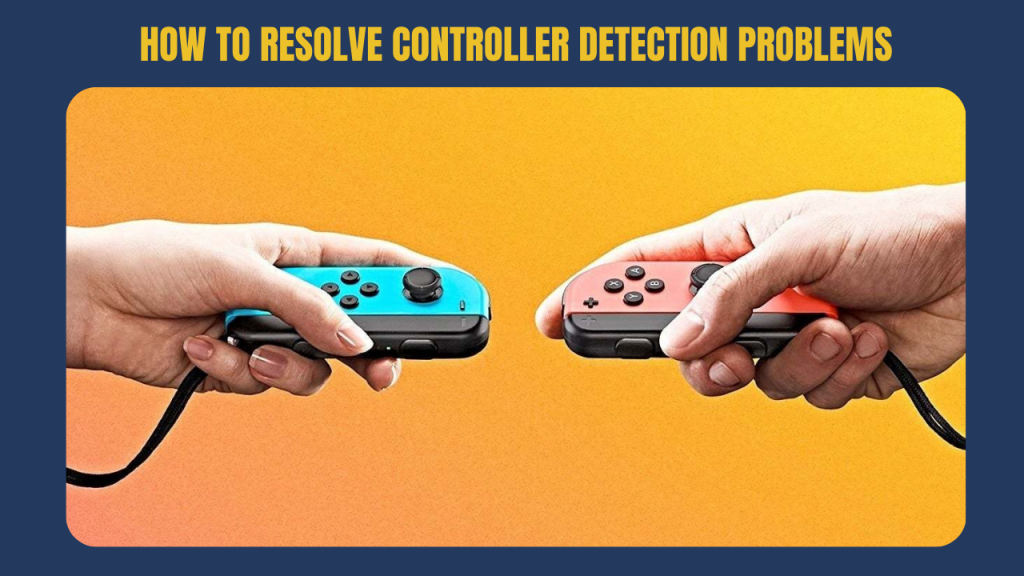
How to Resolve Controller Detection Problems
Restarting BetterJoy Service
BetterJoy just needs a little nudge sometimes. Close the program completely, then reopen it. This simple step can reset the detection process and enable the software to detect your controller again.
Running BetterJoy as Administrator
Privileges do count! Running BetterJoy as administrator gives it the authority it needs to manage your controllers properly. Right-click on the BetterJoy icon and select “Run as administrator” to get around detection problems.
Ensuring Compatibility with Your Operating System
BetterJoy works best with Windows 10 and 11. The use of older or unsupported versions of the OS can lead to detection issues. Check your system version and update if required for seamless operations.
Steps to Fix Motion Control Issues
Calibrate Motion Sensors
If motion controls are erratic, calibrate sensors. BetterJoy usually includes calibration software launch it to restore and refine how your controller reads movement. This can bring back smooth, accurate motion controls.
Trying Different Software Settings
Default settings don’t always get along with all games or setups. Dig into BetterJoy’s settings to adjust sensitivity or switch between motion control modes. Tinkering with these settings fixes most sensor issues.
Testing Motion Controls in Games
Test motion controls in a demo or simple game first before going into full gameplay. This can assist in confirming if the problem is with BetterJoy or the game. It’s a good quick way of determining where the problem is.
How to Reduce Input Lag and Improve Responsiveness
Optimizing PC Performance
Slow or laggy input could be because your PC is lagging. Close unnecessary programs and free up system resources for better performance. The faster the PC, the less lag you will experience when you play with BetterJoy and Yuzu motion controls.
Adjusting BetterJoy Configuration Settings
BetterJoy lets you customize controller responsiveness. Decreasing input delay or adjusting polling rates in settings generally decreases lag. Experiment with these settings to find the sweet spot for your game.
Using Wired vs Wireless Connection
While wireless is convenient, wired connections reduce input lag significantly. If you’re facing delays, try plugging your controller directly into your PC with a USB cable. This can make your controls feel snappier and more precise.
Tips for Stable Bluetooth Connections
Avoiding Interference from Other Devices
Bluetooth can get congested with too many devices surrounding you. Ensure your gaming area is clear of other wireless devices like Wi-Fi routers or microwaves that can interfere. This will keep your controller connected without interruption.
Charging Controllers
Low battery is a sneaky culprit for disconnections. Ensure your Joy-Cons or Pro Controller are fully charged before gaming. A full battery ensures clear Bluetooth signals and uninterrupted gameplay.
Updating Bluetooth Drivers
Ancient drivers cause Bluetooth to act up. Regularly check for driver updates in your PC device manager. New drivers improve connection stability and overall BetterJoy performance.
Common Mistakes When Using BetterJoy
Some fail to update BetterJoy, but newer versions fix problems and improve compatibility. Having up-to-date software can save you from unnecessary problems. For example, guides like how to use BetterJoy or even uninstalling BetterJoy properly can prevent configuration errors that lead to bugs.Common Mistakes When Using BetterJoy
Failing to Update Software
Some fail to update BetterJoy, but newer versions fix problems and improve compatibility. Having up-to-date software can save you from unnecessary problems.
Failing to Update Controller Firmware
Your controller firmware matters too. Neglecting to update it can lead to motion control or connectivity glitches. Always check for firmware updates on your Nintendo Switch or PC.
Using Outdated Bluetooth Drivers
Outdated Bluetooth drivers are a common cause of lag and disconnection. Updating them periodically guarantees your connection is strong and responsive.
Skipping Basic Troubleshooting Steps
Diving straight into complex solutions without trying simple restarts or re-pairing is generally a waste of time. Basic troubleshooting always takes precedence.
Conclusion: Keeping BetterJoy Running Smoothly
Regular maintenance is the key to a hassle-free BetterJoy experience. Regularly update your software, firmware, and drivers, and keep your controllers charged.
If problems still persist after these, it might be time to seek further assistance from forums or support groups. With a little TLC, BetterJoy can help make your gaming sessions enjoyable and hassle-free.
Frequently Asked Questions (FAQs)
Is BetterJoy supported on all Nintendo Switch controllers?
Yes! BetterJoy supports Joy-Cons and the Pro Controller so that you can play using most Nintendo Switch controllers on your PC with ease.
Is BetterJoy safe to use on Windows 10/11?
Yes. BetterJoy is safe to use if you download it from trustworthy sources and run it properly, especially on Windows 10 and 11.
How do I update BetterJoy to the latest version?
Check for updates on the BetterJoy GitHub page or official website. Download the latest version and install it over the current one.
Why is my controller randomly disconnecting?
Random disconnections are typically due to low battery, Bluetooth interference, or outdated drivers.
Can I use BetterJoy without Bluetooth?
Yes, you can utilize a wired USB connection to bypass Bluetooth issues and for better stability.
How do I debug motion controls not working?
Try recalibrating the motion sensors, updating firmware, or adjusting settings within BetterJoy.
What if BetterJoy is crashing on startup?
Launch BetterJoy as administrator, update your drivers, and make sure your OS is compatible to fix startup crashes.
Do I have any other options besides BetterJoy to use Switch controllers?
Yes, other options like reWASD or Steam’s built-in controller support can be utilized with Switch controllers on PC as well.
Latest Post: