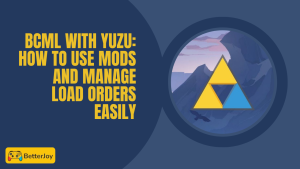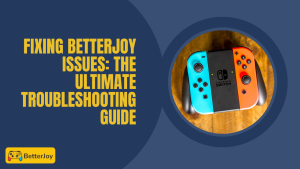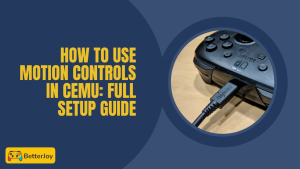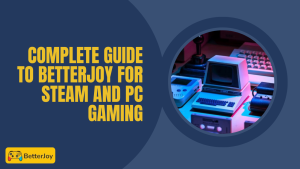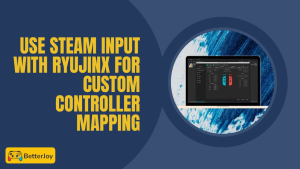Table of Contents
ToggleIntroduction to BetterJoy and Common Issues
BetterJoy is a user-friendly program which makes it easy for you to connect Nintendo Switch controllers to your PC. Whether you play with emulators like Ryujinx or use BetterJoy for Cemu, it does it for you in a simple way. It suits the needs of gamers who want that Switch feel without necessarily having to purchase the console. You might need to learn How to Fix BetterJoy in case you get any problems.
Why BetterJoy Might Not Detect Controllers
Sometimes BetterJoy doesn’t see your controllers, and that can be really infuriating. This usually happens because of connection problems, driver glitches, or program clashes. Don’t fret — It is quite easy to Fix BetterJoy, there are easy BetterJoy troubleshooting steps you can implement to fix this and get back to gaming in no time.
What Causes BetterJoy Not to Work?
Common Software Conflicts
Its operation can be interrupted by other software using Bluetooth or controller inputs. Antivirus or firewall configurations can also hinder its operation, causing detection problems.
Driver Issues and Compatibility Problems
Old or incompatible drivers are often the culprit. New Windows updates or improper driver installation can stop BetterJoy from detecting controllers correctly.
Connection and Hardware Problems
Loose USB, broken ports, or malfunctioning Bluetooth adapters can all interrupt the connection. Even small issues like dusty ports can cause the controller not to show up.
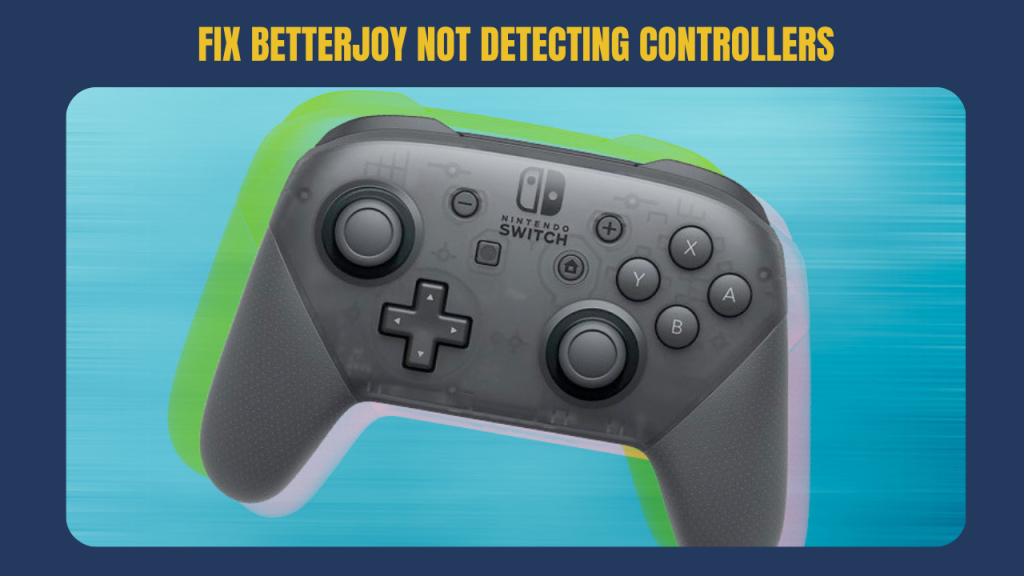
Fix BetterJoy Not Detecting Controllers
Checking Controller Connection and USB Ports
Make sure your USB wires are securely plugged in. Plug into alternate USB ports to rule out faulty ones. In the case of Bluetooth, make sure your adapter is running and controller well paired.
Updating or Reinstalling Drivers
Go to Device Manager, uninstall old drivers, and let Windows reinstall new ones. You can also download specific drivers for BetterJoy with Cemu or similar tools for improved compatibility.
Better Settings for BetterJoy
Sometimes the software only requires a quick settings adjustment to recognize your controller, especially when used with emulators like Ryujinx motion controls or Cemu.
Running BetterJoy with Administrative Privileges
Run BetterJoy in admin mode to give it full access to your system. This normally corrects problems caused by Windows security restrictions.
Disabling Incompatible Software and Services
Disable other controller software, overlays, or services that might be causing conflicts. This leaves space for BetterJoy to work effectively.
Troubleshooting Individual Controllers using BetterJoy
Solving Issues with Nintendo Switch Pro Controllers
Charge the Pro Controller to its maximum capacity, then plug it back in via USB or Bluetooth. Hold down the small reset button at the back to help BetterJoy detect it if need be. If issues persist, check guides on fixing Switch Pro controller delay.
Troubleshooting Joy-Con Connectivity Problems
As Joy-Cons use Bluetooth, ensure Bluetooth is enabled on your PC. Unpair any other device and try reconnecting each Joy-Con individually. A restart of BetterJoy will often fix it. You can also explore Joy-Con battery troubleshooting if they disconnect unexpectedly.
Common Gaffes When Using BetterJoy
- Using Older Versions – Failing to keep BetterJoy up to date can lead to bugs and incompatibility. Always use the latest BetterJoy version for stability, especially if you make use of emulators like Ryujinx or Cemu.
- Ignores USB Power Settings – Windows disables USB ports to save power, leading to random drops. Adjust your PC power settings so USB ports stay active during gaming.
- Neglecting Windows Driver Updates – Most people forget to update Windows drivers, but these are important. Keeping them current avoids detection issues and improves performance.
- Not Running the App as Administrator – Running BetterJoy without administrator access restricts it from fully functioning. Always execute it in admin mode for best results.
If you’re wondering how to use BetterJoy for Cemu, the process is quite straightforward. Once you install BetterJoy, connect your Joy-Cons or Pro Controller via USB or Bluetooth, then launch Cemu and configure the inputs. Many gamers also prefer using Joy-Cons with BetterJoy since they provide the authentic Nintendo Switch feel while playing Wii games on PC.
Conclusion
Summary of Key Fixes
Verify all cables and Bluetooth, update your drivers, and execute BetterJoy as administrator. Disable any interfering software for smooth functionality.
Best Practices to Achieve Smooth BetterJoy Performance
Keep BetterJoy updated and adjust your system settings to avoid power-saving disruptions. This keeps your controllers connected and your gameplay with Switch Pro controllers on PC or Ryujinx motion controls uninterrupted.
Frequently Asked Questions (FAQs)
How can I know if BetterJoy is detecting my controller?
You can verify the BetterJoy window if your controller shows up there, it’s detected. Additionally, the controller lights normally blink or remain lit if plugged in correctly.
Can BetterJoy use Bluetooth or wired connections only?
BetterJoy accommodates both wired USB and Bluetooth connections, though Bluetooth may require additional actions such as pairing and verifying your PC’s adapter supports it.
Why does BetterJoy randomly disconnect controllers?
Random disconnects often happen due to USB power-saving features, weak Bluetooth signal levels, or old drivers. Fixing these should make the connection stable.
Is BetterJoy compatible with all Nintendo Switch controllers?
BetterJoy works with Pro Controllers and Joy-Cons, but third-party or old controllers may have limited or no support.
How do I upgrade BetterJoy to the most recent version?
Visit the BetterJoy official GitHub website or wherever you initially downloaded it. Download the most current release and replace your current files.
Does BetterJoy require additional programs?
BetterJoy is autonomous, although betterjoyforcemu is run by some users in tandem for improved driver compatibility, especially for emulators like Cemu or Ryujinx motion control.
Can BetterJoy interfere with Steam or other game launchers?
Sporadically, yes. Other overlay or controller applications can conflict. Closing such programs before starting BetterJoy should prevent issues.
What to do if BetterJoy crashes upon startup?
Try running as an administrator, check for absent dependencies like .NET Framework, and make sure your drivers are current. Reinstalling BetterJoy will typically solve crashes.